What is killing my watch battery

Apple Watch Battery Drain After the 10.2 Update? Heres How to Fix
Are you also frustrated with the Apple Watch battery drain issue on the 10.2 update? We all are in the same boat and it just keeps getting worse. However, I have tried a few simple methods that have worked for me to fix this.
Lets check out everything you can do in this guide to fix the battery drain on your Apple Watch.
How To Fix Apple Watch Battery Drain After 10.2 Update
The most effective way to fix the Apple Watch battery drain after the 10.2 update is to remove the weather widget. These widgets often use the battery while checking for background updates and trying to use location services such as the weather app.
Hence, removing it from the list might significantly improve battery life.
Time needed:2 minutes
Here is what you can do.
- Swipe up on your Apple Watch screen to show widgets.
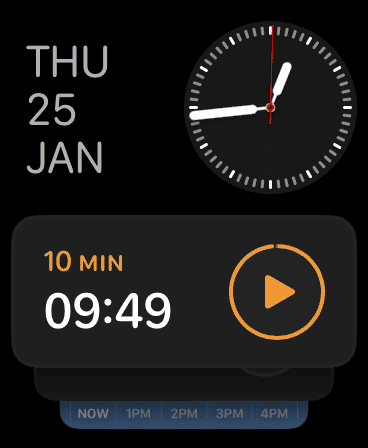
- Then, give a long press on the screen to edit widgets.
- Use the Digital crown to scroll down and look for the Weather Widget.
- Tap on the red (-) icon.
The Weather Widget will now be removed. Wait for some time and check out if the battery performance has improved.
2. Restart Your iPhone and Apple Watch
Another method you can try is simply restarting both your devices. This fixes minor bug issues on both devices. Here is how you can do it.
For iPhone
- Press and hold the Volume up and Power button together till you see the Power off slide.
- Then, press and slide to switch off the iPhone.
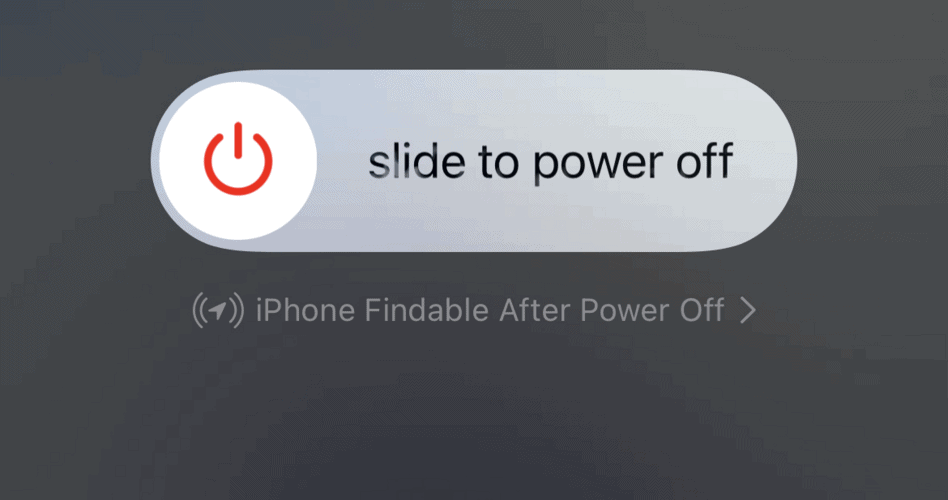
You can then wait for a few minutes and restart your device.
For Apple Watch
- Press and hold the side button on your Apple Watch.
- Keep holding till you see the Power slider on the screen.
- Press and slide to power off.
To switch it back on, press the Power button until the Watch starts.
3. Get the Latest Software Update
Since version 10.2 has been leading to all the battery drain issues, it is time to upgrade to the latest software. Apple often recognizes such errors and releases the necessary bug fixes to resolve these issues.
Here is how you can update your Apple Watch.
- Connect your Apple Watch to a Wi-Fi connection.
- Then, go to Settings and tap on General.
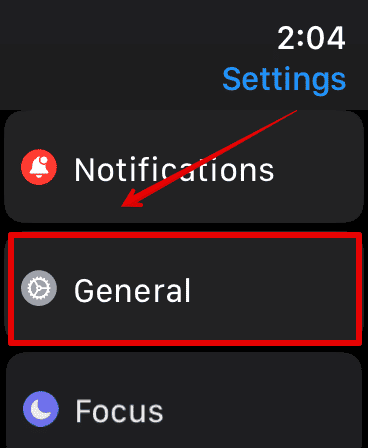
- Select Software Update.
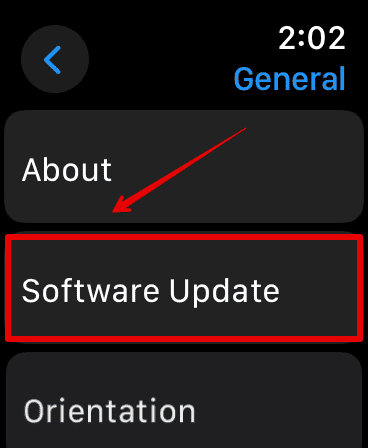
Wait for a few seconds to check if any updates are available and then you can update it.
4. Reset your iPhone Settings
Apart from all the errors, one of the major reasons that your Apple Watch battery is draining fast could be because of the Weather app accessing the location or any other app.Hence, you can choose to reset location access for the Weather app and do the same for all apps too if the former does not work.
Reset Location Access for Weather App:
- Open the Settings app and go to Privacy & Security.
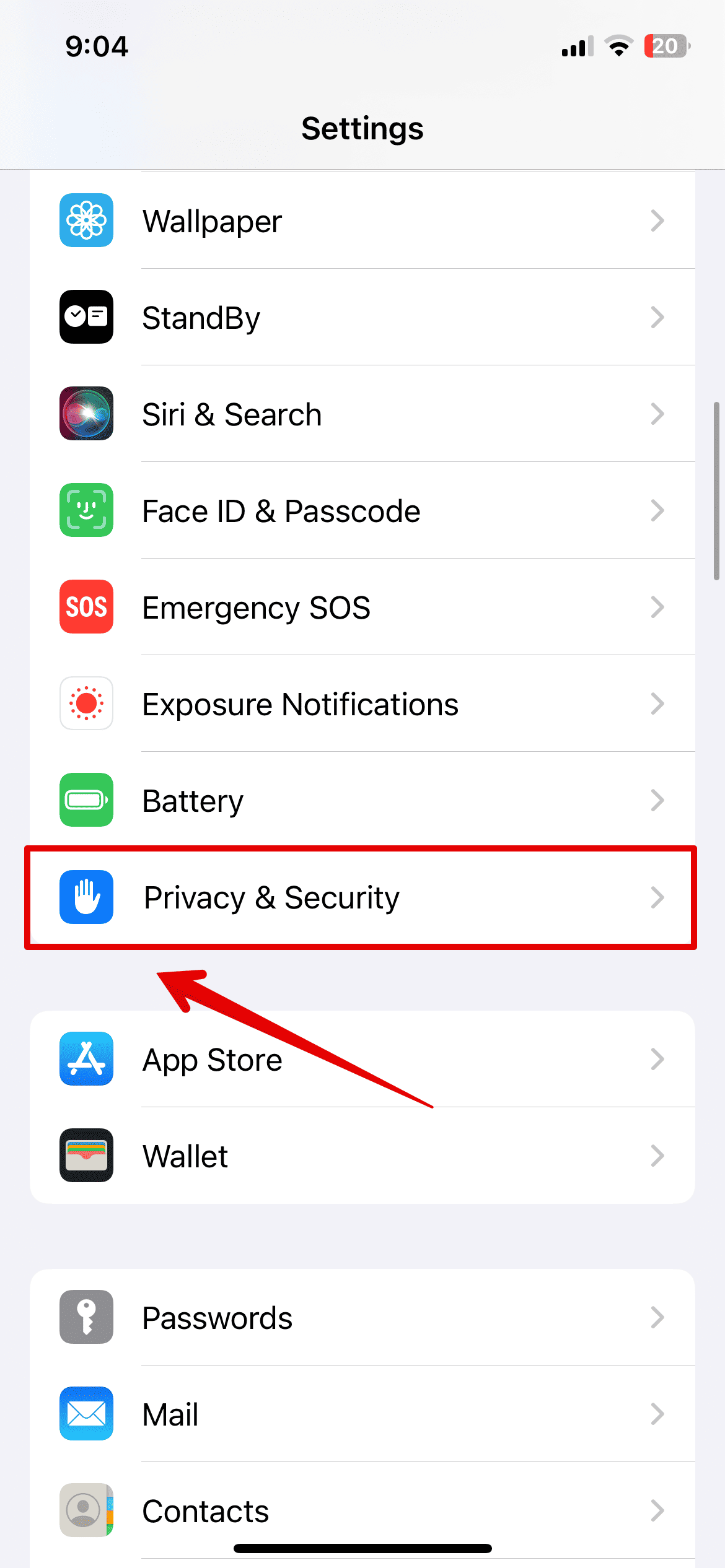
- Here, tap on Location Services.

- Scroll and look for the Weather app.
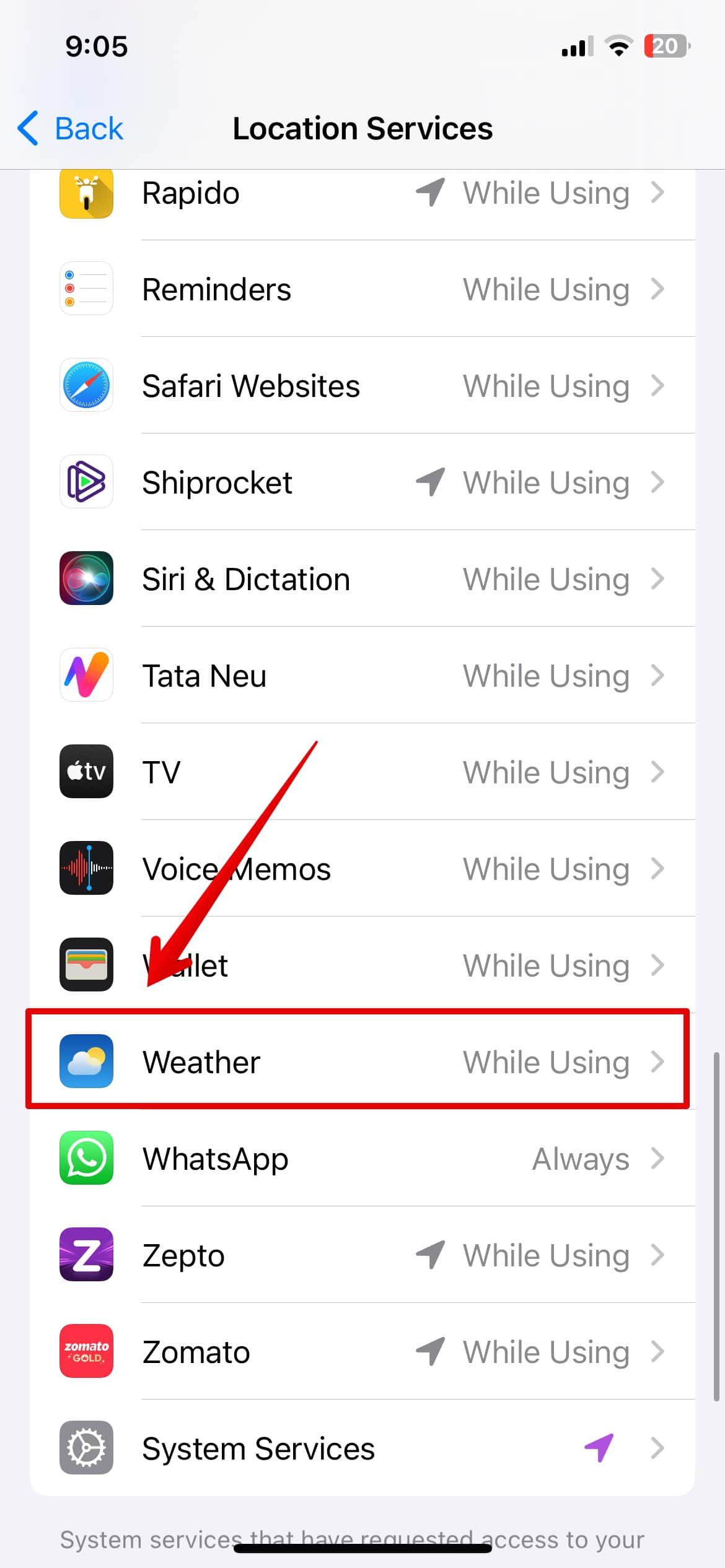
- Under the Allow Location Access, tap on Never.
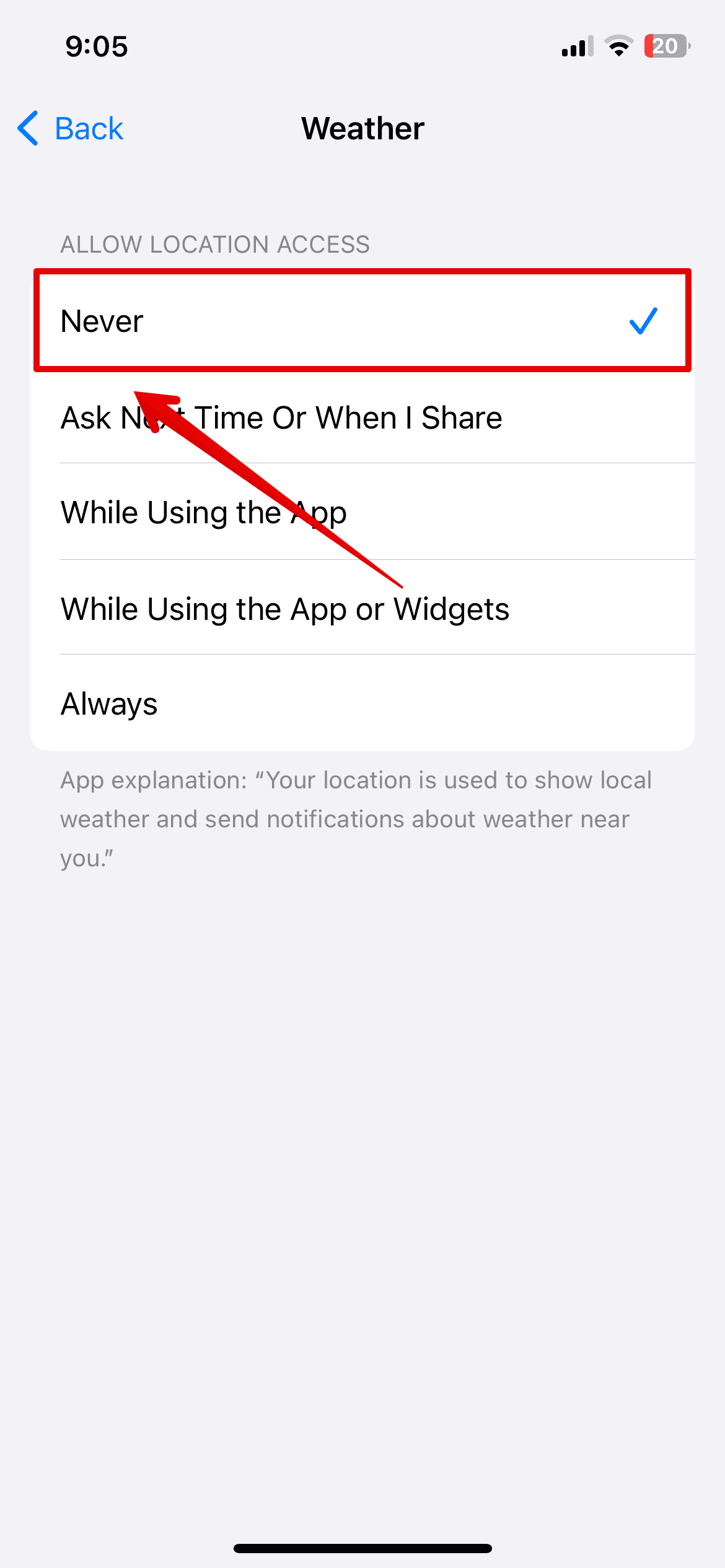
You can also follow the steps mentioned in the first solution by deleting the Weather Widget. Then, charge your phone and check if the battery is still draining. Next, you can also do the same for all the apps.
Reset All Location and Privacy Settings
- Open Settings and go to General
- Scroll down and go to Transfer or Reset iPhone.

- Select Reset.

- Then, tap on Reset Location & Privacy.
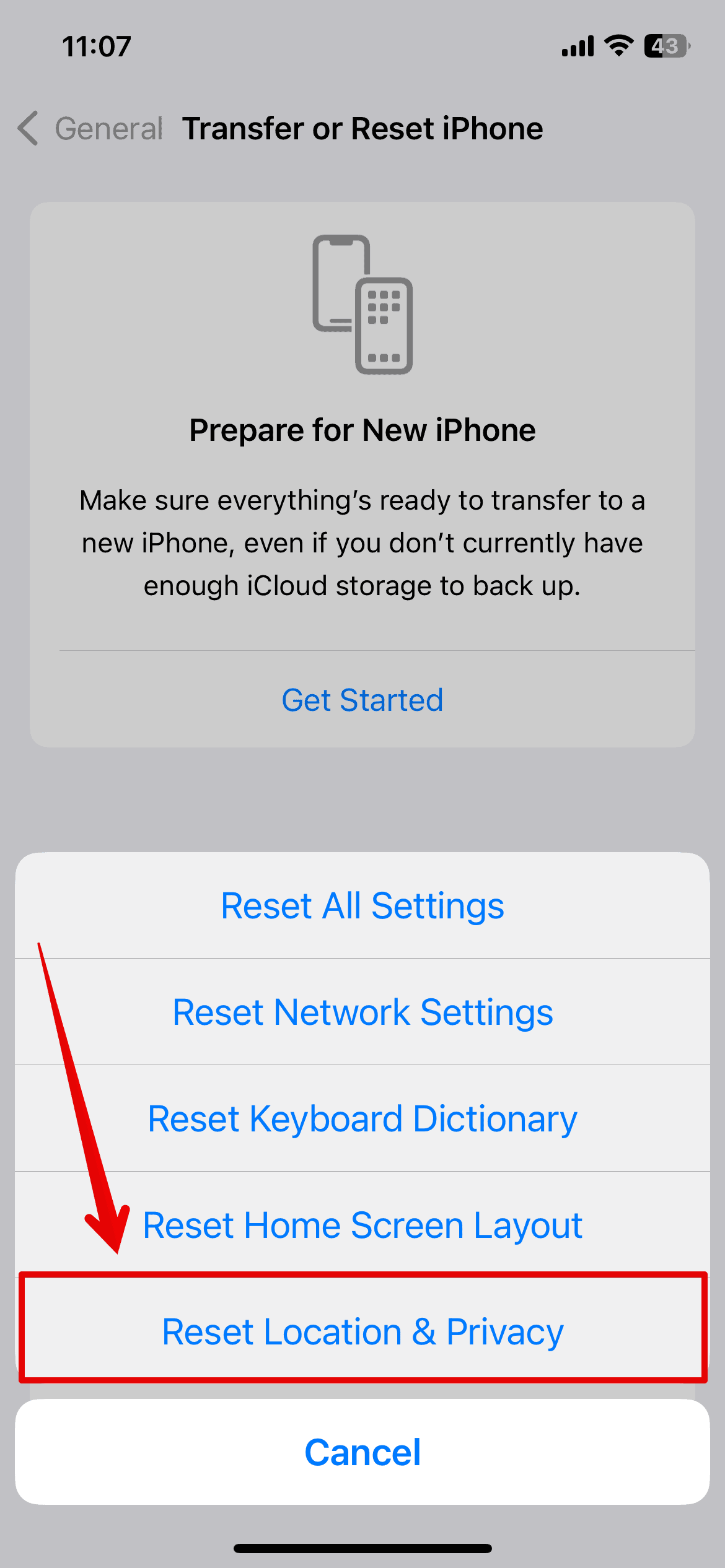
- Enter your passcode.
Wait while the system resets your location settings for all the apps. Then, check if the battery drawing issue still persists.
5. Check Battery Health
If the above methods are not working, you can check the Battery Health of your Apple Watch to see if that could be the reason your battery is frequently draining.
Here is how you can do it.
- Press the Digital Crown to open the Apps section.
- Then, look for Settings and open it.
- Tap and open Battery.
- Scroll down and tap on Battery Health.

You can now check the Battery Health percentage on the screen and if it is working efficiently.
6. Unpair and Erase your Apple Watch
Lastly, if nothing seems to be working for you, as mentioned in this guide, to fix the battery drain issue after the update, you might need to unpair and erase the data on your Apple Watch. This might seem like a huge step, but if the issue is with the software itself, then this might help.
Here is how you can unpair and erase your Apple Watch.
Unpair Your Apple Watch
- Open the Apple Watch app on your iPhone.
- Go to My Watches.
- Select All Watches and look for your Apple Watch.
- Tap on the (i) beside the name.
- Choose Unpair Apple Watch
Now, we will move ahead and erase the Apple Watch.
Erase Your Apple Watch
- Open the Settings app.
- Tap on General and choose Reset.
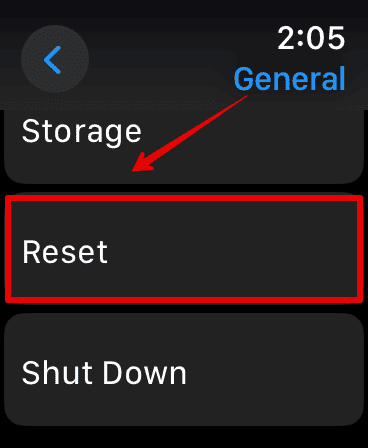
- Here, select Erase All Content and Settings.
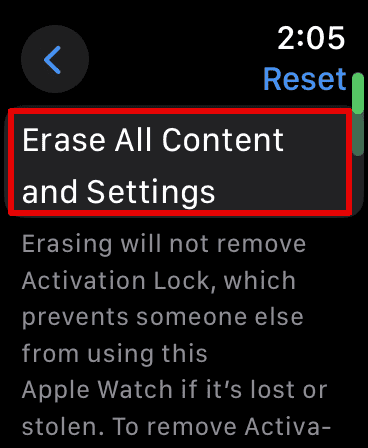
- Enter your passcode to confirm.
This will erase all the content from your Watch. You can then repair the device with your iPhone and restore it from the backup.
The above-listed method should help you with your battery drain after the 10.2 update. However, most users have been facing this because of this new software version. So, the best method is to wait it out and give the update some time. Or you can try other methods to save the battery power as mentioned in the above solutions.
How to Fix a Fast-Draining Apple Watch Battery: 14 Ways
Co-authored by:
wikiHow Staff Writer
This article was co-authored by wikiHow staff writer,
Megaera Lorenz, PhD. Megaera Lorenz is an Egyptologist and Writer with over 20 years of experience in public education. In 2017, she graduated with her PhD in Egyptology from The University of Chicago, where she served for several years as a content advisor and program facilitator for the Oriental Institute Museums Public Education office. She has also developed and taught Egyptology courses at The University of Chicago and Loyola University Chicago. This article has been viewed 60,689 times.
Co-authors: 3
Updated: October 13, 2023
Views:60,689
Thanks to all authors for creating a page that has been read 60,689 times.
10.1 update killed my Apple Watch battery
I read many posts and complains about the same issue I have and I find it very sad and annoying that with such an expensive and premium watch I have to face such issues without any help.
2 days ago I updated my series 7 watch's software to 10.1 and within an hour the battery is completely off and the watch is warm! I tried all suggested methods: unpair and reset, but didn't help. I also I tried to charge it in airplane mode and in battery saving mode, still didn't help, it doesn't even charge it to 100% anymore. My watch is completely useless :( When will Apple fix this? Should I wait for a new update to fix this or send it to repair? Due to health reasons my watch is essential for me.
Streaming music from iPhone killing apple watch battery
that shouldn't do that.
the watch isn't getting much besides basic track info, so it's not being worked hard
does it do it with all music? or just Sirius?
you could try unpairing and re-pairing the speaker, not sure it will do anything, but probably won't hurt.
you could try unpairing and re-pairing the watch. Sometimes things just get scrambled, and this can sort it out.
- It should make a backup when you unpair, you can restore that backup after you re-pair. so you shouldn't loose anything.
- This will take some time, so plan for a time you won't miss the watch for an hour or 2 (although probably less than that)
- if you put your watch on the charger, and then once the restore is up and running, Turn off bluetooth on the phone, the watch will drop to wifi which can be a bit faster. (turn it off in the settings app, not control center, as that doesn't really turn it off)
- from my experience it takes the battery life a day or 3 to sort itself out, so wait before passing judgement.
Is watchOS 10 causing battery drain? Heres what we know

Every fall, Apple releases new software updates for the companys most important products. This year, it introduced iOS 17 and iPadOS 17 for the iPhone and iPad, respectively, tvOS 17 for Apple TV, and watchOS 10 for Apple Watch.
Some Apple Watch users have reported experiencing a significant battery drain since installing the watchOS 10 update, regardless of their model. Is this really happening? Is there something wrong with the update? Here are a few thoughts that may shed some light on the issue.
Does watchOS 10 cause battery drain?
The watchOS 10 update was unveiled at the Worldwide Developers Conference (WWDC 2023) and has been eagerly anticipated by Apple Watch users. This update is the most significant software update in years and introduces various new-and-improved features including Smart Stack, an adorable Snoopy watch face, advanced hiking tools, and mental health monitoring. As a result, many users have been eager to update their Apple Watches to
Unfortunately, some early adopters are reporting Apple Watch battery issues since installing the update. Messages left at MacRumors, on Reddit, and through the Apple discussion groups all say the same thing: theres something not quite right battery-wise with watchOS 10.
Apple has not yet commented on some Apple Watch users concerns, and it probably wont. Several factors can often affect the watchs battery life; not all may be related to the software.
We have been using watchOS 10 on a first-generation Apple Watch Ultra since the first public beta was released in July. During this time, we have not experienced any problems with the battery life of the watch. This doesnt mean problems dont exist for others, however. It could be, for example, that battery problems only affect users with old Apple Watch models. Or maybe the battery itself is somehow damaged. Any multitude of factors can be to blame for battery drain complaints like this.
Why battery drain in watchOS 10 is normal
It is important to note that beta software versions are known for having battery-draining issues. However, before you consider ditching your Apple Watch due to battery issues, it is essential to understand that the first public version of watchOS 10 can also cause temporary hiccups despite being a technically stable version.
This means that even if you are not using a beta version and are experiencing battery issues, it may be a temporary issue that will level out within a few days. If the issue persists, Apple will almost certainly release a new build, such as watchOS 10.0.1, and the problem should disappear.
How to fix watchOS 10 battery drain
If youre experiencing battery issues with your Apple Watch and cant wait for an update, you can try a few basic tips. First, try turning your Apple Watch off and on again, as this can often improve battery life. You can also try clearing apps and turning on Low Power Mode.
If these solutions dont work, you can consider factory resettingyour Apple Watch, but waiting for another software update is recommended before taking this final step.
Editors' Recommendations
How-To Geek
The Apple Watch should have enough charge to last you a full day with moderate-to-heavy use. If you don't use it a ton, you might even get more than a day out of it!
But what do you do when your Watch battery just doesn't last long enough? Here are some tips for making your Apple wearable last longer.
Disable Always-On Display (Series 5 and Later)
The Apple Watch Series 5 and later (except the SE) boasts an always-on display. This means there's no need to flick your wrist or tap the screen to see the time. Apple uses some clever tricks to reduce power consumption to make this possible, including lowering the display's refresh rate from 60Hz (60 refreshes per second) to just 1Hz.

You can save even more power by simply turning off the always-on display, and then just raising the Watch to wake it. To do so, open the Watch app on your iPhone, tap General > Display & Brightness, and then uncheck "Always On."
Use a Dark Watch Face and Reduce Brightness
The display in your Apple Watch is a small OLED panel, characterized by its self-emissive technology. On an OLED, each pixel generates its own light. To display black on an OLED, you simply switch off the pixels.
This means an Apple Watch face with lots of black space should use less power than one with lots of bright whites and solid colors. Conduct some experiments to see how much of a difference this makes. If you have a Series 5 or later and use the Always-On display, you might notice a significant decrease in energy use.
You can tap and hold the existing Watch face to change it. Then, just scroll left or right to select the one you want, or tap the plus sign (+) to add a new one. If you want to delete a face you no longer use, just swipe up and select "Remove."
Reducing the display's brightness can also have a large impact on energy use. To adjust it, just head to Watch > Display & Brightness on your iPhone.
Reduce Notifications
Push notifications are a huge battery drain on smartphones and the same is true for the Apple Watch. Eliminating some of these will not only reduce energy consumption, but it might also improve your productivity.
By default, your iPhone mirrors all notifications to your Apple Watch. We recommend reducing the amount you receive on your wrist to the bare essentials. After all, if it can wait, you can check it later on your iPhone.
To reduce your Notifications, launch the Watch app on your iPhone, and then tap "Notifications." You can tap each of the core Apple services at the top to customize those alerts. Otherwise, they'll be handled the same way they are on your iPhone.
Below these, you'll see a list of third-party apps. Toggle-Off any you don't want to receive alerts from on your wrist.
Avoid Taking Calls or Using Walkie Talkie
Taking calls or using the Walkie-Talkie function on your Watch consumes additional power. The odd five-minute call won't have a huge impact on the battery. However, if you anticipate being on the line for much longer than that, it's best to take the call on your iPhone instead.
You can silence incoming calls (and other notifications like alarms) without hanging up by placing your palm over the screen while receiving a call.
Use Power Saving Mode During Workouts
One of the best features of the Apple Watch is the ability to monitor your heart rate while exercising, but not everyone uses this feature. If you'd rather save battery power, you can disable the heart rate monitor altogether.
After you do this, your Apple Watch will only track metrics, like time, distance, and speed, during workouts.
To disable the heart rate monitoring feature, launch the Watch app on your iPhone, and then tap "Workout." On the next page, toggle-On "Power Saving Mode."
Keep in mind when you do this, the calculation of your total burned calories will be less accurate.
You can sync music to your Watch and leave your iPhone at home if you have compatible wireless headphones (like Apple AirPods) or a third-party Bluetooth solution. However, this does increase battery drain, especially if you're tracking a workout at the same time.
If you have a cellular Apple Watch, you can even stream music from services like Apple Music or Spotify. However, as mobile data eats up a lot of power, this will quickly drain your Watch battery.
We recommend getting an arm strap or bringing your iPhone along if you use these features and want to conserve more battery power.
You might even want to pick up an iPod Shuffle (you'll have to get one secondhand as Apple doesn't make them anymore) or an MP3 player to use instead.
Disable the Wake on Wrist Raise Setting
If you have an Apple Watch Series 4 or earlier, your Watch display lights up whenever you raise your wrist. This is handy for quickly checking the time or incoming notifications because you don't have to touch or press anything.
However, if you don't mind tapping the screen or pressing the Digital Crown to check your Watch, you can turn off this setting. To do so, just launch the Watch app on your iPhone, tap General > Wake Screen, and then toggle-Off the "Wake On Wrist Raise" option.
If your Apple Watch is constantly waking up throughout the day and draining the battery too quickly, this can be helpful. However, we do recommend leaving the "Wake On Wrist Raise" setting enabled if possible.
Eliminate Some Complications
Complications display information from other apps, like the local weather or upcoming appointments, on the Watch face. Many people buy an Apple Watch specifically for this reason.
However, the more smart complications you have, the more they can drain your battery. This is because they get their data from elsewhere, so your Apple Watch has to make multiple requests.
If you find you're not using a complication much, you can disable it. To do so, tap and hold the Watch face, and then tap edit. Swipe to reveal the various complications available on your Watch, and then select one.
From there, you can use the Digital Crown to cycle through all the available complications.
Some complications, like the Stopwatch and Timer shortcuts, don't make requests for data. But others, like weather forecasts or news headlines, frequently do so they can display the most up-to-date information. If you have too many of these, they'll negatively affect battery life, so try to strike a balance.
Most importantly, though, don't sacrifice any features that caused you to invest in an Apple Watch in the first place. If you rely on having certain information, like stock prices or the current temperature, readily available on your wrist, then a bit more battery drain is worth it.
Manage Apps and Disable Background Refresh
Have you ever looked at the list of apps on your Watch and wondered how they all got there? By default, whenever you download an iPhone app from the App Store, the companion Apple Watch app is also installed.
To disable this, launch the Watch app on your iPhone, tap "App Store," and then disable the "Automatic Downloads" setting.
These apps might also query for information in the background, which drains the Apple Watch battery even further. To manage these preferences, launch the Watch app on your iPhone and tap "General." If you don't want an app to wake up occasionally and download new data, toggle-Off the "Background App Refresh" setting.
You might also want to delete any apps you never use. To do so, launch the Watch app on your iPhone, and then scroll down to the "Install on Apple Watch" list. To delete an app, tap it, and then disable the "Show on Apple Watch" setting.
Make Sure Bluetooth Is Enabled on Your iPhone
The Apple Watch uses Bluetooth LE (Low Energy) to communicate with your iPhone. This technology has been specifically designed to minimize energy consumption. If it's disabled, the Apple Watch is forced to use Wi-Fi instead, which consumes far more energy.
Make sure you leave Bluetooth enabled on your iPhone. To make sure it's on, tap Settings > Bluetooth on your iPhone, or check in "Control Center" and make sure the Bluetooth icon is blue, not white.
Disable Other Features
These last few tips might not yield much of an improvement, but if you're not using their associated features, you might as well get rid of them too.
First, you can disable the hands-free " width="50"Hey Siri" feature. Just launch the Watch app on your iPhone, tap "Siri," and then toggle-Off the "Listen for 'Hey Siri'" setting. If you leave "Raise to Speak" enabled, you can talk to Siri anytime by just lifting your wrist.
Reducing haptic feedback might also save some juice, particularly if you receive a lot of notifications. To do this, launch the Watch app on your iPhone, and then tap "Sound & Haptics." To turn off alerts altogether, disable the "Haptic Alerts" option. You can also choose "Default" instead of "Prominent" to reduce the strength.
If you enable the Silent (the bell icon,) Do Not Disturb (the moon icon,) or Theater (the masks icon) mode, it will reduce power consumption. To access these, swipe up while viewing a Watch face.
Silent mode mutes all sounds, Do Not Disturb disables incoming notifications, and Theater mode disables Raise to Wake, sounds, and incoming notifications.
The noise monitoring feature notifies you if environmental audio poses a risk to your hearing. You'll get alerts when you're exposed for too long, and you can also monitor your overall exposure in the Health app.
To disable this setting (and potentially save some battery life), just disable "Environmental Sound Measurements" under "Noise" in your iPhone's Watch app.
If you've enabled handwashing detectionon yourApple Watch, you might also want to turn that off, as it likely consumes additional power.
Fixing Excessive Battery Drain
There's a difference between wasting battery life on features you don't use and excessive battery drain as a result of a software or hardware problem.
If your Watch battery seems to be draining excessively, and you're not using it to track workouts or take phone calls, you might have a bigger problem. If you reach 50% battery power by lunchtime or consistently have to charge your phone before bed, you might want to dig a bit deeper.
The first thing to try updating both your iPhone and Apple Watch. To do this on your iPhone, tap Settings > General > Software Update.
To update your Watch, launch the Watch app on your iPhone, and then tap General > Software Update. If your Apple Watch is new, you might want to give it a few days to settle into a pattern of usage before trying to troubleshoot this issue.
Occasionally, your Apple Watch might just need to be restarted. You can do this by pressing and holding the side button until "Slide to Power Off" appears. In the event of a crash, you can perform a hard reset by holding down both the side button and digital crown for 10 seconds until the display shuts off.
If these steps don't fix the issue, you can unpair your watch, and then set it up again. To do so, launch the Watch app on your iPhone, and then tap "My Watch." Tap "All Watches" at the top left, followed by the Info button (i) next to the Watch you want to unpair.
In the next menu, tap "Unpair Apple Watch." After your Watch restarts, launch the Watch app on your iPhone to re-pair it. You can also restore your Watch from a backup here; if you don't, you'll have to set up things like watch faces, installed apps, and preferences again.
You can take this a step further, if necessary, and reset your Watch to factory settings. To do so, launch the Watch app on your iPhone, tap My Watch > General > Reset, and then tap "Erase Apple Watch Content and Settings."
After your Watch restarts, you can pair it again in the Watch app on your iPhone.
If you've tried everything and battery drain still seems excessive, you should reach out to Apple. You might be covered under a warranty, or you might just needa new battery ($79).
Another thing to consider is the iPhone with which your Watch is paired might be causing the issue.
Don't Forget Why You Bought Your Watch
Try to charge your Apple Watch once a day. If you find it isn't lasting a full day on a full charge, these tips or a battery replacement should help.
On the other hand, if you finish the day with a ton of battery power left, you might be missing out on some of the best features your Watch has to offer. Even if you can squeeze two days of use out of your Watch, is it worth it if you have to sacrifice functionality?
Something else to keep in mind is that the smaller (40mm) Apple Watch has a smaller battery than its larger (44mm) counterpart. You might want to factor this in whenever you're looking to upgrade.
Check out our essential tipsto make sure you're getting the most out of your Apple Watch.









