The Ultimate Guide to Extending Your Smartwatch Battery Life Optimizing Settings and Usage Habits

How to Save Your Smartwatchs Battery Life
- Airplane mode: Turns off connectivity, including Bluetooth, Wi-Fi, LTE, and GPS/GNSS. You can turn these back on individually, or toggle Airplane mode off again to turn everything back on.
- Theater mode: Turns off your screen temporarily and holds notifications and incoming calls.
- Do Not Disturb: Turns off all notifications and incoming calls, but you can usually set exceptions for repeat callers, specific contacts, and alarms.
- Bedtime mode: Usually mirrors Do Not Disturb in turning off all notifications and incoming calls, with exceptions for repeat callers, specific contacts, and alarms. WithSleep mode on an Apple Watch, the screen will also dim and show a simplified watch face.
Change Display Settings
The screen is the biggest drain on your smartwatch battery, but there are a few things you can do to reduce how much power it uses.
Apple Watch
- Go toSettings>Display & Brightness, and you can reduce the brightness, turnAlways Ondisplay off, toggleWake on Wrist Raise off, and choose a shorterWake Duration.
- You can also save a modest amount of battery life by choosing a watch face that has a black background and minimal complications or animations. You can long press on your current watch face to cycle through options, edit them, and select them, but it is easier to browse options on your iPhone in theWatchapp on theFace Gallerytab.
Google Wear OS Watches
- Go toSettings>Display, and you can changeBrightness, toggleAlways-on screen andSunlight Boost off, and choose a shorterScreen timeout. You can also go toSettings>Gesturesto toggleTilt-to-wake off.
- You can also save some battery life by choosing a watch face with a black background and minimal complications or animations. You can long press on your current watch face to swipe through options, edit them, and select them. You can browse watch faces in the Wear OS app on your phone.
Samsung Galaxy Watch (Wear OS Models)
- Swipe down from the top and tap theBrightnessicon to reduce brightness. Go toSettings>Display to switchAlways On Display off and reduceScreen timeout.
- Changing to a simple watch face with a dark background can also save some battery life. Long press on your current watch face and swipe or rotate the bezel to browse options. It might be easier to open theGalaxy Wearable app on your phone and browse on theWatch faces tab.
Reduce Notifications
A steady stream of notifications will drain your smartwatch battery, so its worth culling any that you dont feel you need. Heres how.
Apple Watch
- Open theWatchapp on your connected iPhone and selectNotificationson theMy Watch tab. You can tweak some settings at the top. Scroll down to find individual apps and decide what, if any, notifications you want them to send to your Apple Watch.
Google Wear OS Watches
- Open theWear OS app, go toSettings>Notifications, and you can choose toBlock app notifications. You might find more options in your watch manufacturers companion app (if there is a separate one).
Samsung Galaxy Watch (Wear OS Models)
- Open theGalaxy Wearable app, tapWatch settings, and then tapNotifications, and you can decide what notifications you want to receive.
Cut Connectivity
Photograph: Apple
You can always use Airplane mode to quickly cut all connectivity, but you can also cut things individually. Most smartwatches connect to smartphones using Bluetooth LE (Low Energy), which is the least power-hungry option.
Apple Watch
- Swipe up from the bottom of the screen, and you can tap to turn offWi-Fi andMobile Data. You can also go toSettingsto turnBluetoothoff.
Google Wear OS Watches
- Go toSettings>Connectivity,and you can turnWi-Fi,Mobile Data, andBluetooth off.
Samsung Galaxy Watch
- Go toSettings>Connections,and you can turnWi-Fi,Mobile Data, andBluetooth off.
Turn Off Voice
If you dont use voice commands with your smartwatch, you can save some battery life by telling it not to listen for voice assistant wake words. Heres how.
Apple Watch
- Go toSettings>Siriand toggle offListen for Hey Siri andRaise to Speak.
Google Wear OS Watches or Samsung Galaxy Watches
- Go toSettings>Google>Assistantand turn offHey Google.
Samsung Galaxy Watch
- OpenBixby, go toSettingsand turnVoice wake-up off.
Reduce Sounds and Vibrations
Smartwatches make various sounds and vibrations, and they are often superfluous. Turn them off or reduce the volume, and you can save a little battery life.
Apple Watch
- Go toSettings>Sounds & Haptics, and you can toggle off sounds and vibrations or reduce the volume.
Google Wear OS Watches or Samsung Galaxy Watch
- OpenSettings>Sound and vibration, and you can turn off various sounds and vibrations and reduce volume levels.
Limit Background App Refresh
By default, many of your apps are working behind the scenes to update data, but this can drain your smartwatch battery, and you likely dont need every app to be constantly updating (it will pull data when you open it anyway). Heres how to limit background app refresh.
Apple Watch
- Open theWatchapp on your connected iPhone, and tapGeneral>Background App Refresh to toggle it off completely or toggle off individual apps.
Google Wear OS Watches
- This is managed automatically on Wear OS watches, but you can limit app permissions by going toSettings>Apps and notifications >App permissions (just be careful, as some apps will not work properly if you limit their permissions).
Check Battery Usage
Working out what is draining your smartwatch battery makes it easier to fix. Check battery usage, and you can learn what changes might be effective. Unfortunately, theres no way to see this information on an Apple Watch, but you can check battery health inSettings>Battery>Battery Health.
Google Wear OS Watches
- Open the Wear OS app or your smartwatch companion app on your phone, and go toSettings>Advanced settings > Watch battery to see which apps are draining your battery.
Uninstall Apps
Any apps you dont use should be uninstalled to ensure they dont impact battery life.
Apple Watch
- Press theDigital Crown to bring up the app screen, tap and hold anywhere, and chooseEdit Apps. Tap theX andDelete App to get rid of any apps you dont want.
Google Wear OS Watches
- Press thePowerbutton, scroll down, and tapPlay Store, thenMy apps. Tap any app you want to delete, scroll to the bottom, and tapUninstall.
Samsung Galaxy Watch (Wear OS Models)
- Go to theAppsscreen, tap and hold on the app you want to get rid of, then tapUninstall,thenOK,or theDeleteicon, then tap thecheckmark to confirm.
Turn Off Other Features
There are likely to be several other features and functions on your smartwatch that can be deactivated to save battery life, so take a look at your device's settings. On the Apple Watch, for example, you can go toSettings>Activityto turn off reminders, orWorkoutto switch toLow Power Mode during workouts and toggle onFewer GPS and Heart Rate Readings. Dig around in the settings and turn off anything you dont need or want to use.
Get a Charger and Portable Battery Pack
Photograph: Otterbox
If youre not keen on turning off features, you can always up your charging game. An extra charger on your bedside, desk at work, or even in your pocket or bag could make the difference. Unfortunately, most smartwatches require proprietary chargers, but there are several options for Apple Watch owners, like the OtterBox 2-in-1 Power Bank with Apple Watch Charger ($50) and the Satechi Quatro Wireless Power Bank ($100).
You can find more options in our Best Apple Watch Accessories,Best Wireless Chargers,Best Portable Chargers, andBest Apple 3-in-1 Chargers guides.
How to Save Your Smartwatch Battery Life
Smartwatches have become increasingly popular, offering a variety of features and functionalities. However, one common challenge that users face is the limited battery life. If your smartwatch struggles to last through the day, dont worry!
In this article, we will provide you with valuable tips on how to save your smartwatch battery life, allowing you to make the most of its capabilities without constantly worrying about running out of power.
How to Save Your Smartwatch Battery Life
Extending your smartwatchs battery life allows you to enjoy its features and functionality for a longer duration before needing to recharge. Here are some effective strategies to conserve your smartwatchs battery power:
Section 1: Utilize Power Saving Modes
Smartwatch manufacturers have incorporated power-saving modes to help extend battery life when charging opportunities are limited. Heres how to activate power-saving mode on popular smartwatches:
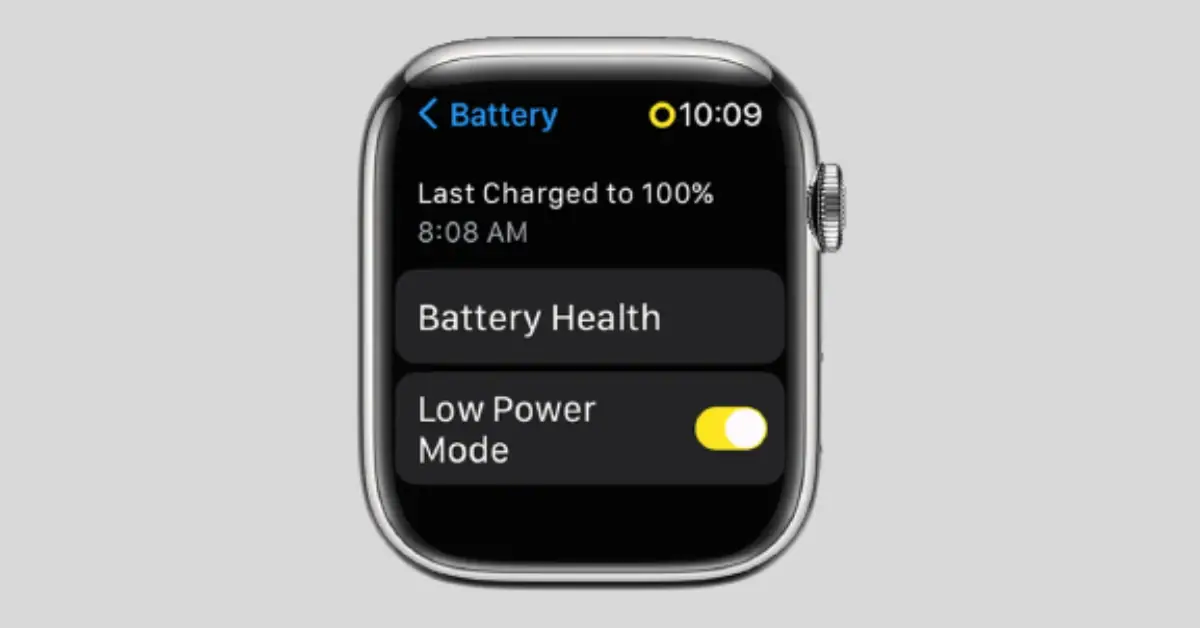
Apple Watch:
To access power-saving mode, swipe up from the bottom and tap on your battery percentage or go to Settings > Battery and toggle on Low Power Mode. This mode disables features such as the always-on display, connectivity, notifications, and certain sensors to conserve battery life.
Google Wear OS Watches:
For Google Wear OS watches, swipe down and tap on the battery icon or go to Settings > Battery to toggle on Battery Saver. This mode turns off the always-on display and reduces connectivity, notifications, vibrations, location services, and background data.
Samsung Galaxy Watch (Wear OS Models):
Swipe down from the top and tap the Power Saving icon or go to Settings > Battery and toggle on Power Saving. This mode disables the always-on display, and wake-up gestures, and reduces screen brightness, screen timeout, connectivity, location services, background data, and CPU speed.
Section 2: Optimize Display Settings
The display is often the biggest drain on your smartwatchs battery life. Consider implementing the following adjustments to reduce power consumption:
- Apple Watch: Go to Settings > Display & Brightness and adjust the brightness level. Additionally, you can turn off the Always-On display, disable Wake on Wrist Raise, and choose a shorter Wake Duration. Selecting a watch face with a black background and minimal complications or animations can also help save battery life.
- Google Wear OS Watches: Access Settings > Display to adjust the brightness level. You can also toggle off the Always-on screen and Sunlight Boost, as well as choose a shorter Screen Timeout. Opting for a watch face with a black background and minimal complications or animations is another effective strategy.
- Samsung Galaxy Watch (Wear OS Models): Swipe down from the top and tap the Brightness icon to reduce screen brightness. In Settings > Display, you can switch off the Always-On Display and decrease the Screen Timeout. Choosing a simple watch face with a dark background can further optimize battery usage.
Section 3: Manage Notifications
Notifications can significantly impact your smartwatchs battery life. Follow these steps to minimize unnecessary notifications:
- Apple Watch: Open the Watch app on your connected iPhone and select Notifications. Customize settings for individual apps to determine which notifications you want to receive on your Apple Watch.
- Google Wear OS Watches: In the Wear OS app, navigate to Settings > Notifications. From here, you can choose to block app notifications. Depending on your smartwatchs manufacturer, you might find additional options in the companion app.
- Samsung Galaxy Watch (Wear OS Models): Launch the Galaxy Wearable app, tap Watch settings, and then select Notifications. Adjust your notification preferences accordingly.
Section 4: Optimize Connectivity
Reducing connectivity options can contribute to saving your smartwatchs battery life. Heres how you can achieve this:
- Apple Watch: Swipe up from the bottom of the screen and tap to turn off Wi-Fi and Mobile Data. You can also go to Settings to disable Bluetooth.
- Google Wear OS Watches: Access Settings > Connectivity to toggle off Wi-Fi, Mobile Data, and Bluetooth.
- Samsung Galaxy Watch: Go to Settings > Connections and disable Wi-Fi, Mobile Data, and Bluetooth.
Section 5: Fine-Tune Additional Settings
Apart from the aforementioned tips, you can further prolong battery life by implementing the following adjustments:
- Disable Voice Features: If you dont utilize voice commands on your smartwatch, turn off voice assistant wake words.
- Reduce Sounds and Vibrations: Decrease the volume or disable unnecessary sounds and vibrations to save battery life.
- Limit Background App Refresh: To minimize the battery drain caused by background app activity, disable background app refreshing for unnecessary apps.
Section 6: Maintenance and Charging Options
To optimize the overall battery life of your smartwatch, consider the following practices:
- Check Battery Usage: Become familiar with the battery usage of your smartwatch to identify power-consuming applications. In some cases, optimizing these apps can provide significant battery life improvements.
- Uninstall Unused Apps: Remove any applications that you no longer use to reduce unnecessary battery consumption.
- Turn Off Unnecessary Features: Evaluate your smartwatchs settings and disable any features that you dont require.
- Use Charging Accessories: Invest in additional charging options, such as portable battery packs or extra chargers, to ensure you can always power up your smartwatch when needed.
Conclusion: How to Save Your Smartwatch Battery Life
By applying these tips and tricks, you can significantly extend your smartwatchs battery life. Remember to choose the methods that are most suitable for your specific smartwatch and usage patterns.
With optimized battery performance, you can enjoy all the features and functions of your smartwatch without constant battery anxiety. Start implementing these strategies today and make the most of your smartwatch experience!









