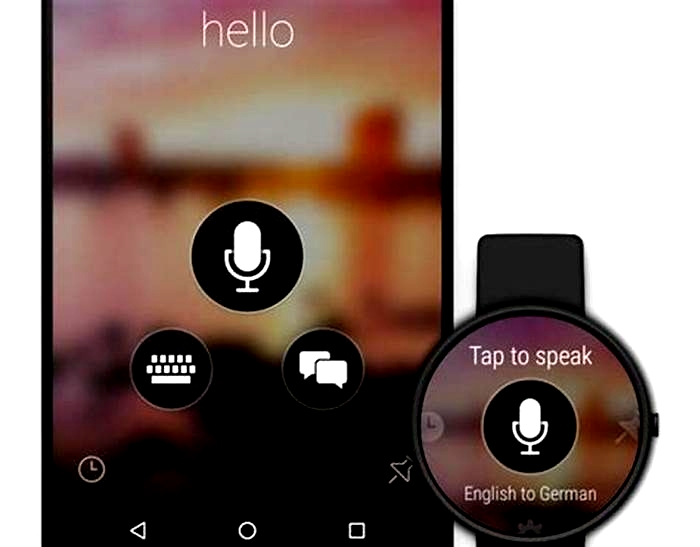The Easy Way to Change the Language on Your Smartwatch

How to change the language on Wear OS
One of the most basic settings youll want to get right on your Wear OS smartwatch is which language its using without that set correctly, youre not going to be able to do much with your wearable.
The good news is this is mostly taken care of for you, as Wear OS will copy the language set on whichever smartphone the watch is connected to. If you want to make changes, though, heres how to do it.
1. Initial setup

When you turn on a Wear OS smartwatch for the first time and tap the screen, the language selection menu will greet you first. After all, youre not going to be able to work through the later setup screens if you cant read the instructions.
Note that the initial tap to begin message is displayed in multiple languages, so you should be able to work out what to do eventually.
Just scroll through the language options until you find the one you need. In our case thats going to be English, but youve got plenty of other options as well. Choose wisely if you want to be able to find your way around the watch.
However, this initial language setting will soon get overridden if your phone is set to a different language. Once you sync with an Android phone or an iPhone, the Wear OS smartwatch adopts the language of that device, no matter what language you picked on the first screen.
2. Keyboard input

You can change the keyboard input language on your Wear OS smartwatch without changing the language used elsewhere on the menus and in the apps handy if youre chatting to some contacts in a different language.
From Settings choose Personalisation, then Input methods, then Google Keyboard and Languages. Use system language is the option enabled by default, but you can add other choices from the list below. If you select multiple languages, you can switch between them via the globe icon on the keyboard.
This may or may not affect the actual letters you see on your watch keyboard, depending on the languages you select, but it will affect the autocorrect text that appears as you type. The quick snippet replies Google suggests dont change, however.
You cant change the handwriting input language from the Input methods screen for this you have to use the main language set on the watch (and on your phone).
3. Changing language
As it stands at the time of writing (with Wear 2.x), the only way to change the language on your smartwatch is to change the language set on your synced Android phone or iPhone. That change then carries over to Wear OS.
On Android, open up Settings then tap System, Languages & input, then Languages. Tap Add a language if you dont see the option you want, then drag your choice up to the top of the list using the handles on the right.
The change should get copied over to your Wear OS watch almost instantly, but if not, try restarting the wearable (its under Settings, System, Restart).
On an iPhone, you need to open up Settings then choose General, Language & Region, and iPhone Language. Again, the change gets sent over to your Wear OS watch pretty much straight away, without any need to manually sync.
4. Resetting your watch

If you want to get back to the initial language screen on Wear OS, theres only one option: resetting your watch. This will wipe any data and apps youve synced over, and break the connection with your phone youll need to set up the wearable again from scratch.
Should you decide this is the route you want to take, open up Settings then pick System and Disconnect & reset. Tap through the confirmation screens and after a few moments youll have a Wear OS watch back in its original factory state.
From there you can choose the initial language on your watch again. You can set this to anything during setup, just like you did when you first unboxed the device, so you can make sense of the instructions that tell you how to connect to a phone.
Again though, the phone you connect to will override the language you picked on your watch as soon as a connection is made. Even if you pick the wrong language on your wearable to begin with, just sync it to a phone set to English as default, and all the watch menus and messages will switch to English.
How to change the language on your Wear OS 3 smartwatch
Having the right language showing on your Wear OS 3 watch is fairly integral to the experience, which is why it's so frustrating if things have gone awry.
Unlike in the old days of Wear OS, there is no way to change the language directly on the device itself - and that's the case whether you own a Samsung Galaxy Watch, Google Pixel Watch, or another modern device using Google's OS.
However, that doesn't mean you're completely powerless. There is a semi-solution to changing the language on your phone, and we've outlined it in the steps below.
Solution: Change the language on your phone
Wareable
If your smartwatch is running Wear OS 3 (or above), the language that appears is directly tied to that of your connected smartphone - be it Android or iPhone.
This means that you're unable to have your phone in one language and your Wear OS device in another.
To change the language on either Android or iOS, follow the steps below.
Change language on Android
1. On your Android device, open the 'Settings' app.
2. Next, find your 'General' or 'System' settings - or, alternatively, type 'Language' into the settings search box.
3. Hit the 'Language' option, then 'Add language', and next select the language you require.
4. Drag your language to the top of the list.
5. Sync your smartwatch with your phone and wait for the change to take effect. You may have to restart your watch.
Change language on iPhone
1. Open the 'Settings' app on your iPhone.
2. Tap 'General', followed by 'Language & Region'.
3. Next, hit 'Add Language' and then select the language you require from the list.
4. When prompted, select your primary language from the options provided.
5. Sync your smartwatch with your phone and wait for the change to take effect. You may have to restart your watch.
Problems with changing the language?
Wareable
We have encountered scenarios in which changing the language on our phone hasn't always kicked in immediately on our connected watch. In this case, troubleshooting the problem is the next step.
One thing to try is to simply repeat the steps of changing language on your phone a couple of times, but a more reliable method is simply to disconnect and reset your Wear OS 3 smartwatch.
By following the steps below, you will lose your settings, apps, and watch data, but you will also have the option to reset the language and start from scratch.
Reset language by using disconnect and reset
1. On your Wear OS 3 watch, head to 'Settings'.
2. Scroll down to 'System', followed by 'Disconnect & reset'.
3. Confirm you want to disconnect and reset your device, and wait for the watch to restart.
4. Follow the setup instructions and choose a language - remember that this will still be tied to your phone.
5. Sync your Wear OS 3 watch with your phone's companion app.
How to Change Language on iTouch Smartwatch: A Comprehensive Guide
Changing the language on your iTouch smartwatch is a straightforward process that can be completed in just a few easy steps. If youre someone whos recently purchased an iTouch smartwatch and youre struggling to figure out how to change the language on it, this guide is for you.
Here, well take you through the step-by-step process of How to Change Language on iTouch Smartwatch, providing tips on how to get the most out of your device.
How to Change Language on iTouch Smartwatch
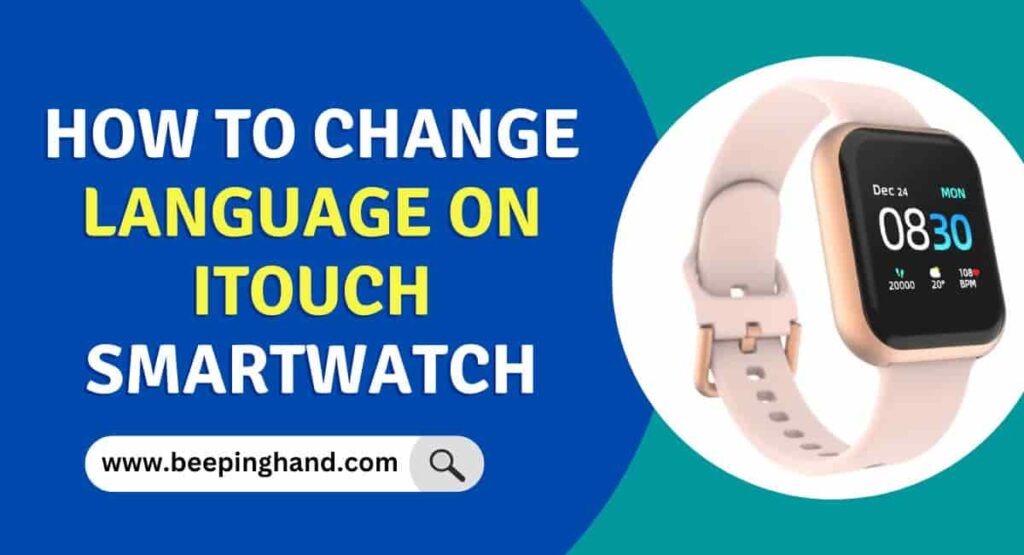
A smartwatch allows you to navigate and interact with the device more effectively. With the ability to personalize the language settings, you can enjoy a seamless and user-friendly experience on your iTouch Smartwatch.
Steps to Change Language on iTouch Smartwatch
Here are some easy steps to change Language on iTouch Smartwatch
Step 1: Accessing the settings menu
The first step to changing the language on your iTouch smartwatch is to access the settings menu. To do this, swipe down from the top of the screen to access the quick settings menu, and then tap on the settings icon (the gear icon). This will take you to the main settings menu, where you can customize various aspects of your device.
Step 2: Finding the language settings
Once youre in the settings menu, scroll down until you see the Language option. Tap on this option to open up the language settings menu. Here, youll see a list of all the available languages that your iTouch smartwatch supports.
Step 3: Selecting your desired language
To change the language on your iTouch smartwatch, simply tap on the language that you want to switch to. Your iTouch smartwatch will immediately switch to the selected language. If youre not sure which language to choose, you can always switch back to English by selecting English from the list of available languages.
Read more: Reset iTouch Smartwatch
Tips for Getting the Most out of Your iTouch Smartwatch
Now that you know how to change the language on your iTouch smartwatch, here are some tips to help you get the most out of your device:
- Customize your watch face: Your iTouch smartwatch comes with a variety of different watch faces to choose from. To switch to a different watch face, simply press and hold on to the current watch face until the customization menu appears. From here, you can choose from a variety of different designs and colors to personalize your watch.
- Use voice commands: Your iTouch smartwatch comes with a built-in voice assistant that can help you perform a variety of tasks hands-free. To activate the voice assistant, simply say Hey Siri (if youre using an Apple device) or OK Google (if youre using an Android device) and then speak your command.
- Connect to your smartphone: Your iTouch smartwatch can be connected to your smartphone via Bluetooth, allowing you to receive notifications, control your music, and more. To connect your iTouch smartwatch to your smartphone, simply open up the Bluetooth settings on both devices and pair them together.
- Download apps: Your iTouch smartwatch comes with a variety of pre-installed apps, but you can also download additional apps from the App Store or Google Play Store. Some popular apps for smartwatches include fitness trackers, weather apps, and social media apps.
Read more: Connect iTouch Smartwatch to Phone
How to Change Smartwatch Language from Chinese to English?
Here are the steps to change language from Chinese to English
- On your smartwatch, navigate to the main menu or home screen where you usually find app icons. Look for an icon that resembles a gear or says Settings. Tap on it to enter the settings menu.
- Within the settings menu, look for an option thats related to Language or Region. This is typically represented by a flag icon or the word Language in the native language. Tap on this option.
- Once youre in the language settings, you might see a list of languages. Look for English in the list. If the list is currently in Chinese, you might need to identify the word English in Chinese characters, which is . Tap on English or the equivalent translation.
- After selecting English, you might be prompted to confirm your choice. This could be in the form of a popup message or a confirmation button.
Wrapping Up
This article is all about How to Change Language on iTouch Smartwatch. changing the language on your iTouch Smartwatch is a simple process that can be done through the devices settings. By following the provided steps, you can easily switch to your desired language and customize your smartwatch experience.
If you want to change the language on your iTouch smartwatch then you should read this article completely. I hope this article is helpful to you. If you have still any doubts then you may ask in the comment box.
FAQs How to Change Language on iTouch Smartwatch
How do I change the language on my iTouch Smartwatch?
To change the language on your iTouch Smartwatch, go to the Settings menu, select Language & Input, and then select the language you want to use.
Can I change the language on my iTouch Smartwatch if I dont speak the current language?
Yes, you can change the language on your iTouch Smartwatch even if you dont speak the current language. To do this, youll need to use visual cues to navigate to the language settings. If youre having trouble, consult the manual or seek assistance from someone who is familiar with the device.
How do I switch back to my preferred language if I accidentally select the wrong one?
To switch back to your preferred language, simply navigate to the Language & Input settings and select your preferred language.
Will changing the language on my iTouch Smartwatch affect any other settings?
No, changing the language on your iTouch Smartwatch should not affect any other settings. However, its always a good idea to double-check your settings after making any changes.
Can I use voice commands in a different language after changing the language on my iTouch Smartwatch?
Yes, you can use voice commands in any language that is supported by your iTouch Smartwatch. Simply select the language you want to use in the Language & Input settings, and your device should recognize voice commands in that language.
How do I know which language to choose if Im not sure?
If youre not sure which language to choose, you can experiment with different languages to see which one you prefer. Alternatively, you can consult the manual or seek advice from someone who is familiar with the device.
Do I need to restart my iTouch Smartwatch after changing the language?
No, you do not need to restart your iTouch Smartwatch after changing the language. The change should take effect immediately.