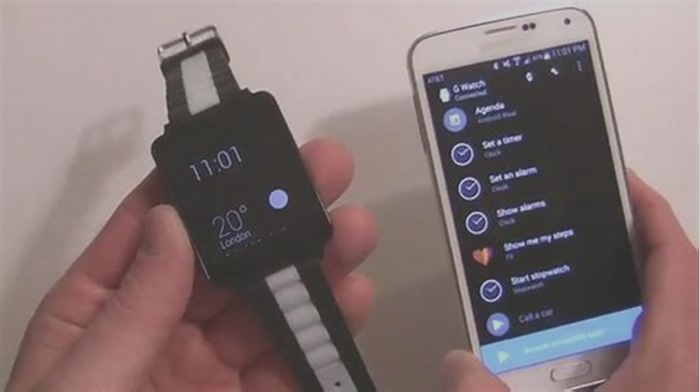The Easy Way to Change Your Smartwatch Watch Face

How to change, add and edit watch faces on your Wear OS smartwatch
Changing the watch face on your Wear OS smartwatch is an essential skill to have under your belt.
Luckily, doing so is very simple - whether you own a device running on Wear OS 3 or Wear OS 4 software.
Below, we've covered the steps required to change and edit your watch's home screen, as well as explained how you can add and remove options from the list of downloads.
How to change the watch face on Wear OS
You may want to change your watch face to better view daily activity goals, add more widgets, or simply mix up the background colors. Whatever reason you have, you can do so by following these steps:
1. From your watch, wake the screen and start from the watch face.
2. Tap and hold the screen until the display zooms out and provides a list of options to swipe through.
3. Swipe left or right to view previews of each watch face in your carousel, then tap on the one you like to confirm your choice.
Adding watch faces on Wear OS
Wareable
You can add or remove watch faces on Wear OS at any time. Below, we've covered the steps required to do so from the watch itself, though it's also possible from the companion app on your phone.
1. Start from your smartwatch home screen.
2. Tap and hold the screen to bring up the carousel of your downloaded watch faces.
3. Swipe left on the screen until you reach the end and see an option to 'Add new'.
4. You'll then progress to a list of new watch faces - tap on the one you like to add to your collection.
Tip: You can remove Wear OS watch faces by swiping up on a watch face when in the preview carousel.
Edit watch faces on Wear OS
Wareable
Editing your watch face allows you to customize widgets, colors, and more. These steps get you to the editing screen for each watch face you have already downloaded.
1. Start from your smartwatch home screen.
2. Tap and hold the screen to bring up the carousel of your downloaded watch faces.
3. When hovering over the watch face you want to edit, tap the pencil icon.
4. From here, if your watch face has the option, swipe left and right to adjust different types of settings (complications, colors, seconds/bold text). Editing the colors requires you to use the digital crown to cycle through options, while complications require tapping on the faint outline previewed on the watch face.
5. Once you're happy with your adjustments, push in the digital crown to save the watch face and return to the home screen.
By Conor Allison
Conor moved to Wareable Media Group in 2017, initially covering all the latest developments in smartwatches, fitness trackers, and VR. He made a name for himself writing about trying out translation earbuds on a first date and cycling with a wearable airbag, as well as covering the industrys latest releases.
Following a stint as Reviews Editor at Pocket-lint, Conor returned to Wareable Media Group in 2022 as Editor-at-Large. Conor has become a wearables expert, and helps people get more from their wearable tech, via Wareable's considerable how-to-based guides.
He has also contributed to British GQ, Wired, Metro, The Independent, and The Mirror.
How-To Geek
Even more than phones, smartwatches reflect our personal styles. The band and watch face that you choose are out on display for everyone to see. If you have a Samsung Galaxy watch, changing the watch face is a simple process.
How to Change Watch Faces
Changing the watch face on your Samsung Galaxy smartwatch is the easiest way to customize the look. First, wake the watch to turn the screen on. Make sure that you're looking at the watch face.
Next, tap and hold your finger down on the watch face until it zooms out.
You're now looking at the watch face selection screen. You can scroll to the right to see more watch faces to choose from. Simply tap one to select it.
Some watch faces will have a "Customize" button. This means that you can tweak some elements of the watch face. This is typically available for faces made by Samsung.
Make your customization choices and then tap "OK."
How to Download Watch Faces
To take the customization even further, you can download watch faces from the Galaxy Store. Open the Galaxy Wearable app on your iPhone or Android phone or tablet and go to the "Discover" tab.
At the top of the screen, tap the Galaxy Store icon to open the store.
Tap the three-line menu icon in the top-right corner.
Next, select "Watch Faces" from the menu.
You'll see a number of different categories to explore at the top of the screen. You can scroll down to browse the Top Watch Faces.
To install a watch face, select it and tap the "Install" button at the bottom of the screen. You'll have to purchase paid watch faces before being able to download them to your wearable.
Tap "Accept and Download" to proceed.
The watch face will download and install. When the installation is complete, you can tap "Apply" to set it as your current watch face.
That's it! Enjoy your new watch face. The great thing is that you can change up your look at any time.
Related: How to Connect a Samsung Galaxy Watch to a New Phone
How to Save Your Smartwatchs Battery Life
- Airplane mode: Turns off connectivity, including Bluetooth, Wi-Fi, LTE, and GPS/GNSS. You can turn these back on individually, or toggle Airplane mode off again to turn everything back on.
- Theater mode: Turns off your screen temporarily and holds notifications and incoming calls.
- Do Not Disturb: Turns off all notifications and incoming calls, but you can usually set exceptions for repeat callers, specific contacts, and alarms.
- Bedtime mode: Usually mirrors Do Not Disturb in turning off all notifications and incoming calls, with exceptions for repeat callers, specific contacts, and alarms. WithSleep mode on an Apple Watch, the screen will also dim and show a simplified watch face.
Change Display Settings
The screen is the biggest drain on your smartwatch battery, but there are a few things you can do to reduce how much power it uses.
Apple Watch
- Go toSettings>Display & Brightness, and you can reduce the brightness, turnAlways Ondisplay off, toggleWake on Wrist Raise off, and choose a shorterWake Duration.
- You can also save a modest amount of battery life by choosing a watch face that has a black background and minimal complications or animations. You can long press on your current watch face to cycle through options, edit them, and select them, but it is easier to browse options on your iPhone in theWatchapp on theFace Gallerytab.
Google Wear OS Watches
- Go toSettings>Display, and you can changeBrightness, toggleAlways-on screen andSunlight Boost off, and choose a shorterScreen timeout. You can also go toSettings>Gesturesto toggleTilt-to-wake off.
- You can also save some battery life by choosing a watch face with a black background and minimal complications or animations. You can long press on your current watch face to swipe through options, edit them, and select them. You can browse watch faces in the Wear OS app on your phone.
Samsung Galaxy Watch (Wear OS Models)
- Swipe down from the top and tap theBrightnessicon to reduce brightness. Go toSettings>Display to switchAlways On Display off and reduceScreen timeout.
- Changing to a simple watch face with a dark background can also save some battery life. Long press on your current watch face and swipe or rotate the bezel to browse options. It might be easier to open theGalaxy Wearable app on your phone and browse on theWatch faces tab.
Reduce Notifications
A steady stream of notifications will drain your smartwatch battery, so its worth culling any that you dont feel you need. Heres how.
Apple Watch
- Open theWatchapp on your connected iPhone and selectNotificationson theMy Watch tab. You can tweak some settings at the top. Scroll down to find individual apps and decide what, if any, notifications you want them to send to your Apple Watch.
Google Wear OS Watches
- Open theWear OS app, go toSettings>Notifications, and you can choose toBlock app notifications. You might find more options in your watch manufacturers companion app (if there is a separate one).
Samsung Galaxy Watch (Wear OS Models)
- Open theGalaxy Wearable app, tapWatch settings, and then tapNotifications, and you can decide what notifications you want to receive.
Cut Connectivity
Photograph: Apple
You can always use Airplane mode to quickly cut all connectivity, but you can also cut things individually. Most smartwatches connect to smartphones using Bluetooth LE (Low Energy), which is the least power-hungry option.
Apple Watch
- Swipe up from the bottom of the screen, and you can tap to turn offWi-Fi andMobile Data. You can also go toSettingsto turnBluetoothoff.
Google Wear OS Watches
- Go toSettings>Connectivity,and you can turnWi-Fi,Mobile Data, andBluetooth off.
Samsung Galaxy Watch
- Go toSettings>Connections,and you can turnWi-Fi,Mobile Data, andBluetooth off.
Turn Off Voice
If you dont use voice commands with your smartwatch, you can save some battery life by telling it not to listen for voice assistant wake words. Heres how.
Apple Watch
- Go toSettings>Siriand toggle offListen for Hey Siri andRaise to Speak.
Google Wear OS Watches or Samsung Galaxy Watches
- Go toSettings>Google>Assistantand turn offHey Google.
Samsung Galaxy Watch
- OpenBixby, go toSettingsand turnVoice wake-up off.
Reduce Sounds and Vibrations
Smartwatches make various sounds and vibrations, and they are often superfluous. Turn them off or reduce the volume, and you can save a little battery life.
Apple Watch
- Go toSettings>Sounds & Haptics, and you can toggle off sounds and vibrations or reduce the volume.
Google Wear OS Watches or Samsung Galaxy Watch
- OpenSettings>Sound and vibration, and you can turn off various sounds and vibrations and reduce volume levels.
Limit Background App Refresh
By default, many of your apps are working behind the scenes to update data, but this can drain your smartwatch battery, and you likely dont need every app to be constantly updating (it will pull data when you open it anyway). Heres how to limit background app refresh.
Apple Watch
- Open theWatchapp on your connected iPhone, and tapGeneral>Background App Refresh to toggle it off completely or toggle off individual apps.
Google Wear OS Watches
- This is managed automatically on Wear OS watches, but you can limit app permissions by going toSettings>Apps and notifications >App permissions (just be careful, as some apps will not work properly if you limit their permissions).
Check Battery Usage
Working out what is draining your smartwatch battery makes it easier to fix. Check battery usage, and you can learn what changes might be effective. Unfortunately, theres no way to see this information on an Apple Watch, but you can check battery health inSettings>Battery>Battery Health.
Google Wear OS Watches
- Open the Wear OS app or your smartwatch companion app on your phone, and go toSettings>Advanced settings > Watch battery to see which apps are draining your battery.
Uninstall Apps
Any apps you dont use should be uninstalled to ensure they dont impact battery life.
Apple Watch
- Press theDigital Crown to bring up the app screen, tap and hold anywhere, and chooseEdit Apps. Tap theX andDelete App to get rid of any apps you dont want.
Google Wear OS Watches
- Press thePowerbutton, scroll down, and tapPlay Store, thenMy apps. Tap any app you want to delete, scroll to the bottom, and tapUninstall.
Samsung Galaxy Watch (Wear OS Models)
- Go to theAppsscreen, tap and hold on the app you want to get rid of, then tapUninstall,thenOK,or theDeleteicon, then tap thecheckmark to confirm.
Turn Off Other Features
There are likely to be several other features and functions on your smartwatch that can be deactivated to save battery life, so take a look at your device's settings. On the Apple Watch, for example, you can go toSettings>Activityto turn off reminders, orWorkoutto switch toLow Power Mode during workouts and toggle onFewer GPS and Heart Rate Readings. Dig around in the settings and turn off anything you dont need or want to use.
Get a Charger and Portable Battery Pack
Photograph: Otterbox
If youre not keen on turning off features, you can always up your charging game. An extra charger on your bedside, desk at work, or even in your pocket or bag could make the difference. Unfortunately, most smartwatches require proprietary chargers, but there are several options for Apple Watch owners, like the OtterBox 2-in-1 Power Bank with Apple Watch Charger ($50) and the Satechi Quatro Wireless Power Bank ($100).
You can find more options in our Best Apple Watch Accessories,Best Wireless Chargers,Best Portable Chargers, andBest Apple 3-in-1 Chargers guides.