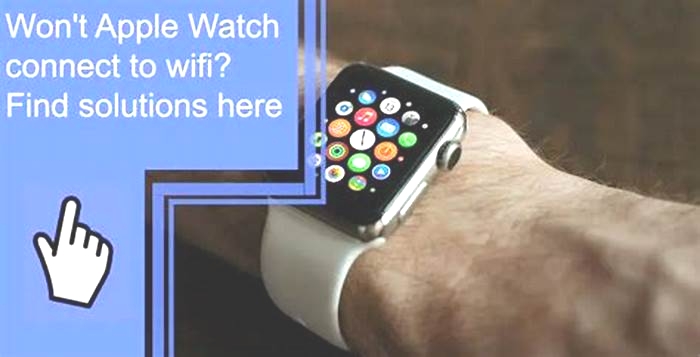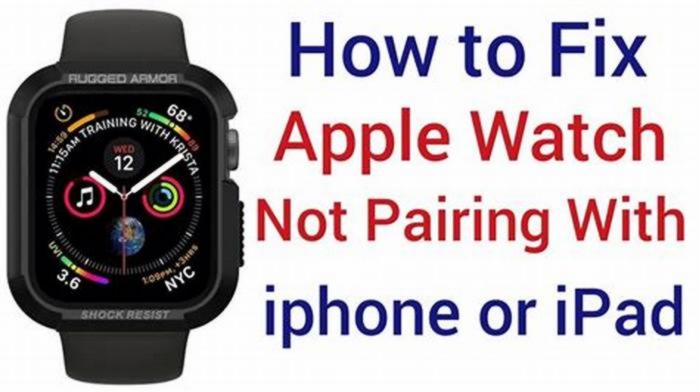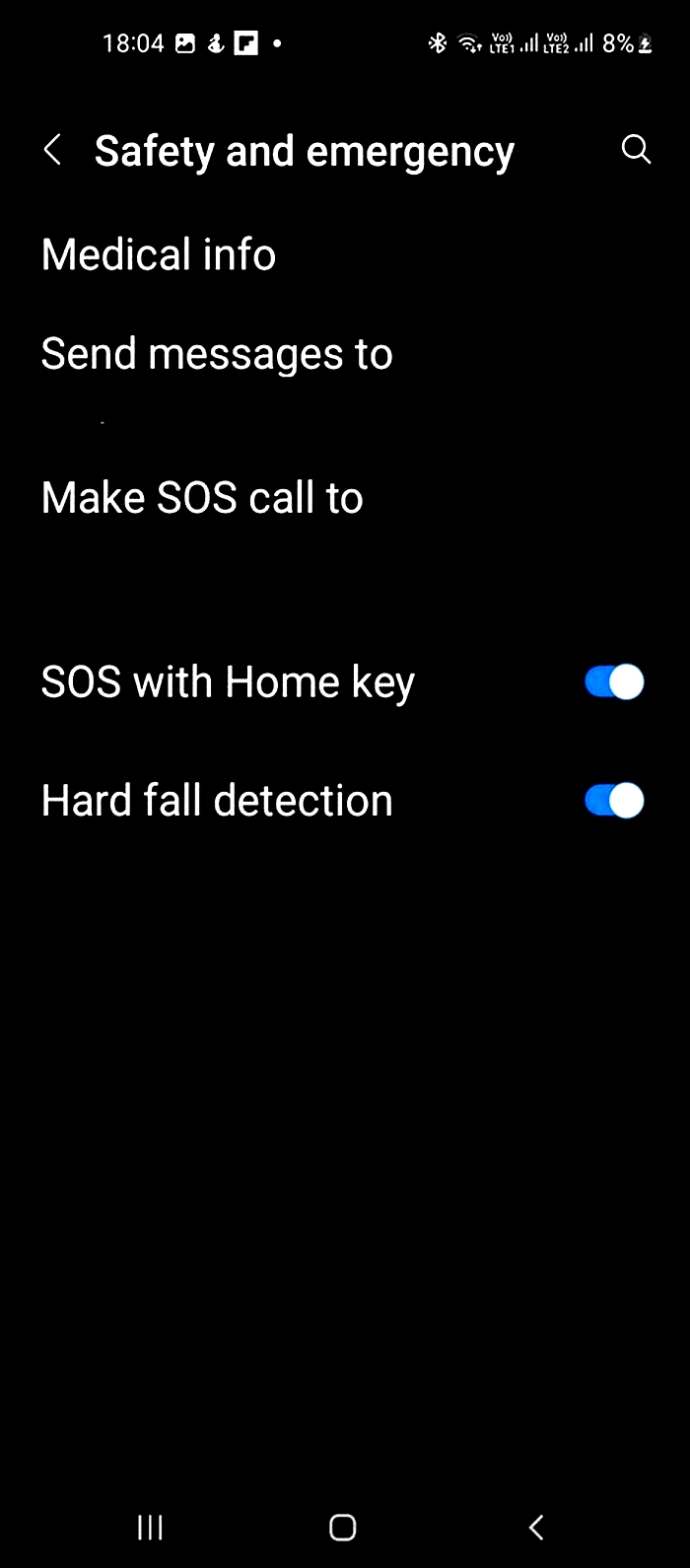The Complete Guide to Fixing a Smartwatch That Won t Connect to Bluetooth

How to Connect Smartwatch to PC: A Complete Guide 2023
A smartwatch is a wearable device that typically connects to a smartphone or other mobile device and offers a range of features such as notifications, fitness tracking, and access to apps. Some smartwatches also have built-in cellular connectivity, allowing them to operate independently of a smartphone.
How to Connect Smartwatch to PC People might want to connect their smartwatch to a PC for several reasons. One reason is to transfer data such as fitness tracking information or health data to a computer for analysis or backup. Another reason is to use the smartwatch as a remote control for a presentation or media playback on the PC.
Part 1: Getting Ready to Connect
Checking compatibility between your smartwatch and PC is essential before connecting them. This involves checking the operating system of your smartwatch and ensuring it is compatible with your computers operating system.
Installing the necessary software or drivers is another crucial step in connecting your smartwatch to your PC. This may involve downloading and installing specific software or drivers from the manufacturers website or using software provided by your smartwatchs operating system.
Ensuring Bluetooth connectivity is enabled on both devices is necessary if you use Bluetooth to connect your smartwatch to your PC. Ensure that Bluetooth has enabled on both devices smartwatch, and your computer.
Part 2: Connecting via Bluetooth
Here are the general steps to connect a smartwatch to a PC via Bluetooth:
Step 1: Turn on Bluetooth on both devices.
Step 2: Put the smartwatch into pairing mode.
Step 3: On the PC, go to Bluetooth settings and search for nearby devices.
Step 4: Select your smartwatch from the list of devices found and click Pair.
Step 5: Follow any additional prompts to complete the pairing process. Step 6: Once connected, you may be prompted to install any necessary drivers or software.
Note that the specific steps may vary depending on the make and model of your smartwatch and PC, so be sure to consult the manufacturers instructions for detailed guidance.
Troubleshooting common Bluetooth connection issues:
If you encounter problems when attempting to connect your smartwatch to your PC via Bluetooth, here are some troubleshooting tips:
- Ensure Bluetooth is enabled on both devices and that they are within range of each other.
- Check that your smartwatch is in pairing mode.
- Try restarting both devices.
- Ensure that the correct drivers and software are installed on your PC.
- If all else fails, try resetting your smartwatch to factory settings and attempting the connection again.
Advantages
The benefits of connecting your smartwatch to your PC via Bluetooth include the following:
- Wireless connection: Bluetooth allows you to connect your devices without cables or cords.
- Convenience: Once connected, you can quickly transfer data between your smartwatch and PC without manually copying files.
- Compatibility: Bluetooth is a widely-used technology supported by most modern devices.
Disadvantages
- Limited range: Bluetooth has a limited capacity, so you may need to be near your PC for a stable connection.
- Interference: Bluetooth signals can be disrupted by other devices or objects, potentially causing connectivity issues.
- Battery drain: Using Bluetooth to connect your smartwatch to your PC can drain your battery more quickly.
Part 3: Connecting via USB Cable
To connect a smartwatch to a PC via USB cable, follow these steps:
Step 1: Connect the USB cable to your PCs USB port.
Step 2: Plug the other end of the USB cable into your smartwatchs charging port.
Step 3: Turn on your smartwatch and wait for it to be recognized by your PC.
Step 4: Once your smartwatch is recognized, you can begin transferring files, syncing data, or performing other tasks using your PC.
Troubleshooting standard USB connection issues:
If you encounter any issues while connecting your smartwatch to your PC via USB cable, here are some troubleshooting steps you can try:
- Check the USB cable and make sure it is not damaged.
- Try using a different USB cable to see if the problem persists.
- Ensure your smartwatch is turned on and charged before connecting to your PC.
- Try connecting your smartwatch to a different USB port on your PC to see if that resolves the issue.
- Restart your PC and try connecting your smartwatch again.
- Ensure you have the latest software and drivers for your smartwatch and PC.
Advantages:
- USB connection is a fast and reliable way to transfer data between your smartwatch and PC.
- The connection is secure and does not require an internet connection.
- You can charge your smartwatch while connected to your PC via USB.
Disadvantages:
- You must have a USB cable to connect your smartwatch to your PC.
- The USB cable can be inconvenient and limit mobility while using your smartwatch.
- You may need specific drivers or software to connect via USB, depending on your smartwatch model.
Read Also:How to connect smartwatch with laptop (Full Details)
Part 4: Using Companion Apps to Connect
There are several companion apps available that can be used to connect a smartwatch to a PC. These apps vary depending on the smartwatchs brand and the PCs operating system. Some famous examples include:
Companion apps typically provide a variety of features, such as syncing data, managing settings, and installing updates for the smartwatch.
To connect a smartwatch to a PC using a companion app, follow these general steps:
Step 1: Download and install the companion app on your PC.
Step 2: Turn on your smartwatch and ensure it is connected to your phone via Bluetooth.
Step 3: Open the companion app on your PC and follow the instructions to pair your smartwatch with your PC.
Step 4: Once your smartwatch is paired, you can use the companion app to transfer files, sync data, or perform other tasks.
Troubleshooting standard companion app connection issues:
If you encounter any problems while connecting your smartwatch to your PC using a companion app, here are some troubleshooting steps you can try:
- Ensure your smartwatch is turned on and connected to your phone via Bluetooth.
- Restart your smartwatch and try connecting again.
- Restart your PC and try connecting your smartwatch again.
- Check for any updates to your smartwatch or the companion app.
- Ensure your smartwatch is compatible with the companion app and your PCs operating system.
- Check your PCs Bluetooth settings and ensure it is enabled and discoverable.
Advantages:
- Companion apps provide a variety of features for managing your smartwatch.
- They often give a more seamless and convenient experience for transferring data and performing tasks.
- Some companion apps can manage multiple smartwatches from a single PC.
Disadvantages:
- Companion apps can be dependent on a stable internet connection and Bluetooth connectivity.
- The smartwatch and PC must be connected to the same Wi-Fi network or within Bluetooth range for the app to function.
- Some companion apps may provide a partial range of features on the smartwatch.
Conclusion
Connecting your smartwatch to your PC is a straightforward process that involves a few simple steps. The first thing you need to do is make sure that both devices are compatible with each other. Most modern smartwatches support Bluetooth connectivity, which allows them to connect wirelessly to a PC.
FAQs
Can any smartwatch be connected to a PC?
Most smartwatches can be connected to a PC. Still, it depends on the model and the operating system that the smartwatch is using. If the smartwatch has Bluetooth connectivity, then it can be paired with a PC that also has Bluetooth.
Do I need to download special software to connect my smartwatch to my PC?
The answer to this question depends on the specific smartwatch and PC you are trying to connect. Some smartwatches require special software or drivers to be installed on the PC before being connected. Check the user manual or the manufacturers website for instructions on connecting your specific smartwatch to your PC.
What is the best method for connecting a smartwatch to a PC?
The best method for connecting a smartwatch to a PC depends on the specific model of the smartwatch and the PC. Typically, the smartwatch should be put into pairing mode, allowing the PC to discover and connect via Bluetooth. You may need to enter a passcode or confirm the connection between the smartwatch and the PC. Again, it would be best to refer to the user manual or the manufacturers website for specific instructions.
Michael Kors Smartwatch Instructions: Complete Guide
The Michael Kors Smartwatch combines fashion and functionality, allowing you to stay connected while adding a touch of style to your wrist. If youve recently acquired a stylish Michael Kors Smartwatch and are eager to explore its features and make the most of its functionality, youre in the right place.
Here, well provide you with all the Michael Kors Smartwatch Instructions, tips, and tricks to help you navigate your smartwatch like a pro.
Michael Kors Smartwatch Instructions
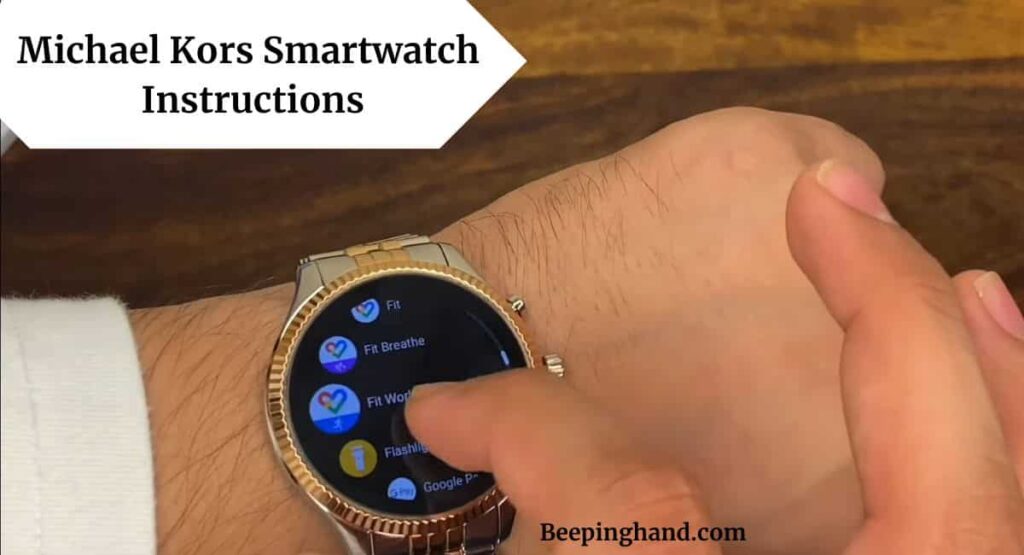
Whether youre a first-time user or looking for more information, this guide will help you navigate the features and functions of your Michael Kors Smartwatch with ease.
Navigating the Interface of Michael Kors Smartwatch
Here is a guide on navigating the interface of a Michael Kors smartwatch
- Home Screen The home screen is the main display of the smartwatch. It shows the time, date, and other relevant information. You can swipe left or right on the touchscreen to access different screens or widgets.
- Touchscreen Controls The touchscreen allows you to interact with the smartwatch. You can tap on icons, buttons, or options to select them. Swiping up, down, left, or right can help you navigate through different menus, screens, or notifications.
- Buttons The smartwatch may have one or more buttons on the side. These buttons can be used to perform various functions. For example, a side button might act as a power button, a back button, or a shortcut to launch specific apps or features.
- App Drawer To access the apps installed on your smartwatch, you can either tap on the app icon directly from the home screen or swipe up or down to open the app drawer. The app drawer is where all the installed apps are listed, and you can select an app to open and use it.
- Notifications Incoming notifications such as messages, calls, or app alerts are displayed on the smartwatch screen. You can swipe down from the top of the screen to view and interact with notifications.
- Customization Depending on the model and software version of your Michael Kors smartwatch, you may have options to customize the watch face, change the layout, or personalize settings. This can be done through the watch settings or companion app on your smartphone.
Best Way to Reset Michael Kors Smartwatch
Essential Features and Functions of Michael Kors Smartwatch
Here are some of the key features and functions you can expect from a Michael Kors smartwatch
- Notifications Stay up to date with incoming calls, text messages, emails, and app notifications directly on your wrist. The smartwatch will vibrate or display a notification so you can quickly glance at your wrist to see important alerts.
- Fitness Tracking Monitor your daily activities, track your workouts, and measure your progress towards your fitness goals. Michael Kors smartwatches typically include features such as step counting, distance tracking, heart rate monitoring, and even built-in GPS for outdoor activities.
- Customizable Watch Faces Personalize your smartwatch with a variety of watch faces to suit your style and mood. Choose from a selection of stylish and customizable watch faces to match your outfit or preference.
- Music Control Control your music playback directly from your smartwatch. Play, pause, skip tracks, or adjust the volume without reaching for your phone.
- Contactless Payments Some Michael Kors smartwatches support contactless payments, allowing you to make purchases conveniently using your watch. Simply add your payment cards to the compatible mobile wallet and tap your watch to pay at supported payment terminals.
- Sleep Tracking Monitor your sleep patterns and gain insights into the quality and duration of your sleep. The smartwatch can track your sleep stages and provide you with data to help you understand and improve your sleep habits.
- Water Resistance Many Michael Kors smartwatches are designed to be water-resistant, allowing you to wear them while swimming or during water-based activities. However, its important to check the specific water resistance rating of your model to ensure it can withstand the intended usage.
- Battery Life Michael Kors smartwatches typically offer all-day battery life, allowing you to use your watch without frequent recharging. However, battery life can vary depending on usage and settings, so its a good idea to familiarize yourself with the estimated battery life of your specific model.
Exploring Additional Features of Michael Kors Smartwatch
Here are some of the additional features you may find in a Michael Kors smartwatch
- App Compatibility Sync your smartwatch with your smartphone and enjoy seamless integration with popular apps. Whether its fitness apps, social media platforms, or productivity tools, you can often access and interact with them directly from your smartwatch.
- Voice Assistant Some Michael Kors smartwatches offer built-in voice assistants like Google Assistant or Amazon Alexa. With a simple voice command, you can ask questions, get weather updates, set reminders, and control compatible smart home devices.
- Interchangeable Bands Personalize your smartwatch even further with interchangeable bands. Many Michael Kors smartwatches allow you to swap out the bands, allowing you to match your watch to different outfits or occasions.
- Gesture Control Some models feature gesture control, enabling you to perform certain actions by simply flicking or twisting your wrist. For example, you can dismiss notifications or scroll through menus with a quick flick of your wrist.
- Remote Camera Control Use your smartwatch as a remote control for your smartphones camera. This feature comes in handy for capturing group photos or taking selfies from a distance, allowing you to snap the perfect shot without having to touch your phone.
- Always-On Display Certain models offer an always-on display option, ensuring that you can see the time and other important information at a glance without having to wake up the watch.
- Find My Phone If you misplace your phone, you can use your smartwatch to locate it by triggering an audible alert or vibration on your phone.
- Weather Updates Stay informed about the current weather conditions and forecasts directly from your wrist. Some Michael Kors smartwatches provide real-time weather updates, helping you plan your day accordingly.
Also Read: Set Date on Michael Kors Smartwatch
Maintenance and Care of Michael Kors Smartwatch

Here are some tips to help you maintain and care for your smartwatch
- Clean Regularly Wipe down your smartwatch regularly with a soft, lint-free cloth to remove dirt, dust, and smudges. Avoid using abrasive or chemical cleaners as they can damage the watchs surface.
- Water Resistance Check the water resistance rating of your smartwatch. While some Michael Kors smartwatches are water-resistant, they may not be suitable for activities like swimming or showering. Follow the manufacturers guidelines and avoid exposing your smartwatch to excessive water or moisture.
- Avoid Extreme Temperatures Avoid exposing your smartwatch to extreme temperatures, both hot and cold. High temperatures can cause damage to the internal components, and extreme cold can affect the battery performance.
- Charging Charge your smartwatch using the provided charging cable and follow the recommended charging instructions. Overcharging or using incompatible chargers can lead to battery issues.
- Band Care If your smartwatch has an interchangeable band, clean the band separately following the manufacturers instructions. Replace the band if it becomes worn or damaged.
- Software Updates Keep your smartwatchs software up to date by installing the latest firmware and app updates. These updates often include bug fixes, performance improvements, and new features.
- Storage When not in use, store your smart watch in a cool, dry place away from direct sunlight and excessive humidity. Use a protective case or pouch to prevent scratches or damage.
- Avoid Impact Protect your smartwatch from accidental drops, impacts, or rough handling. While many smartwatches are built to withstand everyday activities, they may still be vulnerable to significant impact.
Wrapping Up
This article is all about Michael Kors Smartwatch Instructions. The Michael Kors smartwatch offers a range of features and functions to enhance your daily life. By following the provided instructions, you can navigate the interface, explore its essential and additional features, and ensure proper maintenance and care.
I hope this article was helpful to you and if you still find any queries then you may ask in the comment box. For more information visit the Help and Support Page.
FAQs Michael Kors Smartwatch Instructions
How do I pair my Michael Kors smartwatch with my smartphone?
To pair your smartwatch, ensure Bluetooth is enabled on your smartphone and follow the instructions in the user manual or the accompanying app. Typically, youll need to download the Michael Kors Access app and follow the on-screen prompts to establish the connection.
How do I customize the watch face on my Michael Kors smartwatch?
Open the Michael Kors Access app on your smartphone and navigate to the Watch Faces section. From there, you can select from a variety of pre-installed watch faces or download additional ones. Follow the apps instructions to customize the chosen watch face according to your preferences.
Can I receive notifications on my Michael Kors smartwatch?
Yes, you can receive notifications for calls, messages, emails, and other apps on your smartwatch. Ensure that the notification settings are properly configured in the Michael Kors Access app on your smartphone. You may need to grant permission to allow the watch to display notifications from specific apps.
How do I track my fitness activities with my Michael Kors smartwatch?
The Michael Kors smartwatch includes fitness-tracking features such as step counting, heart rate monitoring, and activity tracking. To track your fitness activities, open the dedicated fitness app on your smartwatch and select the desired activity mode.
Can I control music playback on my Michael Kors smartwatch?
Yes, you can control music playback on your smartwatch. Connect your smartwatch to your smartphone via Bluetooth, open a music app on your phone, and use the music control features on your watch to play, pause, skip tracks, and adjust the volume.