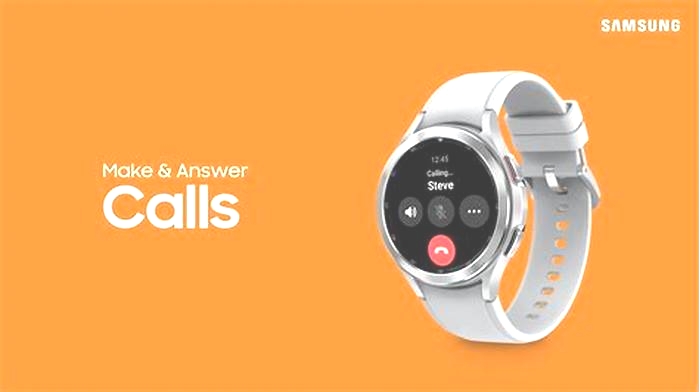How to Make Your Smartwatch Battery Last Longer

How to Save Your Smartwatchs Battery Life
- Airplane mode: Turns off connectivity, including Bluetooth, Wi-Fi, LTE, and GPS/GNSS. You can turn these back on individually, or toggle Airplane mode off again to turn everything back on.
- Theater mode: Turns off your screen temporarily and holds notifications and incoming calls.
- Do Not Disturb: Turns off all notifications and incoming calls, but you can usually set exceptions for repeat callers, specific contacts, and alarms.
- Bedtime mode: Usually mirrors Do Not Disturb in turning off all notifications and incoming calls, with exceptions for repeat callers, specific contacts, and alarms. WithSleep mode on an Apple Watch, the screen will also dim and show a simplified watch face.
Change Display Settings
The screen is the biggest drain on your smartwatch battery, but there are a few things you can do to reduce how much power it uses.
Apple Watch
- Go toSettings>Display & Brightness, and you can reduce the brightness, turnAlways Ondisplay off, toggleWake on Wrist Raise off, and choose a shorterWake Duration.
- You can also save a modest amount of battery life by choosing a watch face that has a black background and minimal complications or animations. You can long press on your current watch face to cycle through options, edit them, and select them, but it is easier to browse options on your iPhone in theWatchapp on theFace Gallerytab.
Google Wear OS Watches
- Go toSettings>Display, and you can changeBrightness, toggleAlways-on screen andSunlight Boost off, and choose a shorterScreen timeout. You can also go toSettings>Gesturesto toggleTilt-to-wake off.
- You can also save some battery life by choosing a watch face with a black background and minimal complications or animations. You can long press on your current watch face to swipe through options, edit them, and select them. You can browse watch faces in the Wear OS app on your phone.
Samsung Galaxy Watch (Wear OS Models)
- Swipe down from the top and tap theBrightnessicon to reduce brightness. Go toSettings>Display to switchAlways On Display off and reduceScreen timeout.
- Changing to a simple watch face with a dark background can also save some battery life. Long press on your current watch face and swipe or rotate the bezel to browse options. It might be easier to open theGalaxy Wearable app on your phone and browse on theWatch faces tab.
Reduce Notifications
A steady stream of notifications will drain your smartwatch battery, so its worth culling any that you dont feel you need. Heres how.
Apple Watch
- Open theWatchapp on your connected iPhone and selectNotificationson theMy Watch tab. You can tweak some settings at the top. Scroll down to find individual apps and decide what, if any, notifications you want them to send to your Apple Watch.
Google Wear OS Watches
- Open theWear OS app, go toSettings>Notifications, and you can choose toBlock app notifications. You might find more options in your watch manufacturers companion app (if there is a separate one).
Samsung Galaxy Watch (Wear OS Models)
- Open theGalaxy Wearable app, tapWatch settings, and then tapNotifications, and you can decide what notifications you want to receive.
Cut Connectivity
Photograph: Apple
You can always use Airplane mode to quickly cut all connectivity, but you can also cut things individually. Most smartwatches connect to smartphones using Bluetooth LE (Low Energy), which is the least power-hungry option.
Apple Watch
- Swipe up from the bottom of the screen, and you can tap to turn offWi-Fi andMobile Data. You can also go toSettingsto turnBluetoothoff.
Google Wear OS Watches
- Go toSettings>Connectivity,and you can turnWi-Fi,Mobile Data, andBluetooth off.
Samsung Galaxy Watch
- Go toSettings>Connections,and you can turnWi-Fi,Mobile Data, andBluetooth off.
Turn Off Voice
If you dont use voice commands with your smartwatch, you can save some battery life by telling it not to listen for voice assistant wake words. Heres how.
Apple Watch
- Go toSettings>Siriand toggle offListen for Hey Siri andRaise to Speak.
Google Wear OS Watches or Samsung Galaxy Watches
- Go toSettings>Google>Assistantand turn offHey Google.
Samsung Galaxy Watch
- OpenBixby, go toSettingsand turnVoice wake-up off.
Reduce Sounds and Vibrations
Smartwatches make various sounds and vibrations, and they are often superfluous. Turn them off or reduce the volume, and you can save a little battery life.
Apple Watch
- Go toSettings>Sounds & Haptics, and you can toggle off sounds and vibrations or reduce the volume.
Google Wear OS Watches or Samsung Galaxy Watch
- OpenSettings>Sound and vibration, and you can turn off various sounds and vibrations and reduce volume levels.
Limit Background App Refresh
By default, many of your apps are working behind the scenes to update data, but this can drain your smartwatch battery, and you likely dont need every app to be constantly updating (it will pull data when you open it anyway). Heres how to limit background app refresh.
Apple Watch
- Open theWatchapp on your connected iPhone, and tapGeneral>Background App Refresh to toggle it off completely or toggle off individual apps.
Google Wear OS Watches
- This is managed automatically on Wear OS watches, but you can limit app permissions by going toSettings>Apps and notifications >App permissions (just be careful, as some apps will not work properly if you limit their permissions).
Check Battery Usage
Working out what is draining your smartwatch battery makes it easier to fix. Check battery usage, and you can learn what changes might be effective. Unfortunately, theres no way to see this information on an Apple Watch, but you can check battery health inSettings>Battery>Battery Health.
Google Wear OS Watches
- Open the Wear OS app or your smartwatch companion app on your phone, and go toSettings>Advanced settings > Watch battery to see which apps are draining your battery.
Uninstall Apps
Any apps you dont use should be uninstalled to ensure they dont impact battery life.
Apple Watch
- Press theDigital Crown to bring up the app screen, tap and hold anywhere, and chooseEdit Apps. Tap theX andDelete App to get rid of any apps you dont want.
Google Wear OS Watches
- Press thePowerbutton, scroll down, and tapPlay Store, thenMy apps. Tap any app you want to delete, scroll to the bottom, and tapUninstall.
Samsung Galaxy Watch (Wear OS Models)
- Go to theAppsscreen, tap and hold on the app you want to get rid of, then tapUninstall,thenOK,or theDeleteicon, then tap thecheckmark to confirm.
Turn Off Other Features
There are likely to be several other features and functions on your smartwatch that can be deactivated to save battery life, so take a look at your device's settings. On the Apple Watch, for example, you can go toSettings>Activityto turn off reminders, orWorkoutto switch toLow Power Mode during workouts and toggle onFewer GPS and Heart Rate Readings. Dig around in the settings and turn off anything you dont need or want to use.
Get a Charger and Portable Battery Pack
Photograph: Otterbox
If youre not keen on turning off features, you can always up your charging game. An extra charger on your bedside, desk at work, or even in your pocket or bag could make the difference. Unfortunately, most smartwatches require proprietary chargers, but there are several options for Apple Watch owners, like the OtterBox 2-in-1 Power Bank with Apple Watch Charger ($50) and the Satechi Quatro Wireless Power Bank ($100).
You can find more options in our Best Apple Watch Accessories,Best Wireless Chargers,Best Portable Chargers, andBest Apple 3-in-1 Chargers guides.
MakeUseOf
Smartwatches are increasingly powerful tools that provide many of the same features as smartphones. However, the downside of these devices is that when they run out of battery, they don't even function as watches.
If you own a smartwatch, you may be wondering how you can increase its battery life. Battery life varies by model, but it is possible to make it last longer by following a few simple tips regardless of what watch you own.
How Long Do Smartwatch Batteries Last?
Most smartwatches are designed to last for at least a day. This usually means 12-48 hours of use, which is sufficient provided you are willing to charge your watch at night. If you want something that can be worn all the time, some smartwatches do offer longer battery lives. But you do need to shop specifically for this feature and usually pay more.
However, if you want a watch that can compete with a standard watch, you should opt for a hybrid model. Hybrid smartwatches combine an analog face with smart features and can last for months. This is not something that a standard smartwatch can compete with. Hybrid smartwatches also have a more minimal appearance which many people prefer.
10 Ways to Improve Smartwatch Battery Life

If you haven't previously attempted to optimize your smartwatch, there are many steps that you can take to reduce power consumption. Here are ten ways to make your battery last longer.
1. Stop Unnecessary Notifications
People often buy smartwatches specifically to get notifications on their wrists. Along with being useful, however, they also use the battery. And if you receive a lot of notifications, all that power usage can really add up. Go through every app that sends you notifications and decide which ones you actually need. Text messages are obviously important but do you really need every social media alert? It's also worth asking whether you want both your phone and your watch sending you identical alerts.
2. Turn Down the Brightness
Smartwatches have increasingly powerful screens, but the brighter they are, the faster they use up your battery. High brightness settings are useful in direct sunlight, but outside of this scenario, there's very little benefit to having your screen turned up to full. If your watch has a light sensor, you can set it to adjust brightness automatically based on available light. Otherwise, you should try different percentages manually until you find the right balance between aesthetics and battery life.
3. Turn Off Always-on Display
Always-on displays are popular because they allow you to see the time without flicking your wrist. Always on displays, however, mean that your watch is always using the battery. Ideally, you should turn this feature off.
4. Turn Off Bluetooth and Wi-Fi
Many features on a smartwatch require access to Bluetooth or Wi-Fi. Many apps need access to the internet, and your watch cannot interact with your phone without Bluetooth. Disconnecting your watch entirely obviously isn't practical, but you can save a lot of power by turning these connections off when you are not using them. Many smartwatch apps will still work regardless.
5. Change Your Watch Face
Smartwatches offer a wide range of different faces. Many of these are highly interactive, and while this added information is useful, it also requires more power to run. If you'd like to limit the power that your watch uses, you should therefore look for a watch face that actually shows less information.
6. Use Power Saving Mode if Available
Some smartwatches have power-saving modes that automatically optimize the settings to use less power. Turning it on can significantly improve battery life if your smartwatch has this feature. However, it's important to note that this is usually achieved by turning off many of the watch's features. You should therefore try it out before wearing your watch somewhere important.
7. Turn Off Tilt to Wake
If you're not using an always-on display, most smartwatches will use tilt to wake or touch to wake instead. This allows you to turn on your watch by tilting your wrist or touching the screen. These features are obviously convenient, but they also mean that your watch is constantly monitoring your wrist and screen. You can save battery by turning these features off and waking your watch by pressing a button instead.
8. Turn Off Voice Assistants
Voice Assistants are popular in smartwatches because they provide an alternative to using a very small screen to give instructions. In order for a voice assistant to work, however, it has to listen to everything you say. Privacy concerns aside, this uses battery. If you'd like to turn it off and still use a voice assistant, many watches allow you to turn voice detection back on by pressing a button. This allows you to give voice commands, but it won't use the battery at any other time.
9. Uninstall Apps
Having too many smartwatch apps installed can slow down performance. It can also increase power consumption if those apps are running in the background. It's, therefore, a good idea to go through all of your installed apps and uninstall any that you don't need.
10. Use Theater Mode
Many smartwatches have a theater mode that allows you to turn off many features temporarily. Depending on the watch, this turns notifications off and prevents the screen from lighting up. This is ideal if you want to increase battery life for a specific period but want your watch to operate normally immediately after.
Should You Try a New Smartwatch?
Smartwatches can be optimized to use less battery, and many users will find that they can greatly increase the battery life by making the right adjustments. Outside of this, however, you are limited to the size of your smartwatch's battery.
If you've tried the steps in this article and your watch still isn't lasting as long as you'd like, it may be worth trying a different watch that's designed for better battery life.
Hybrid models offer the best battery life and allow you to enjoy the functionality of a smartwatch with the battery life of a standard watch. But many power-focused standard smartwatches are also worth considering.