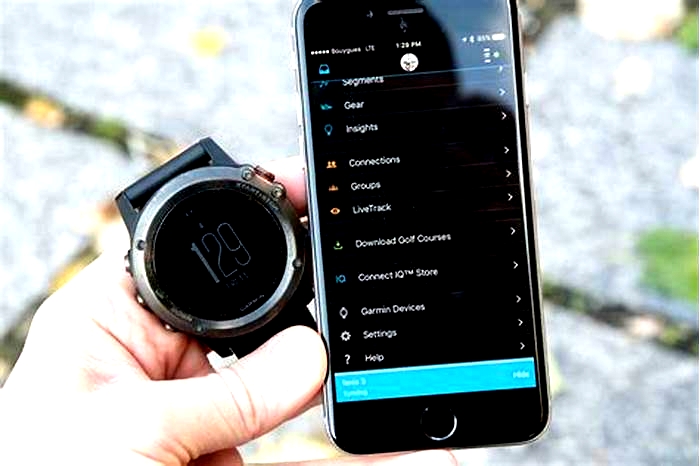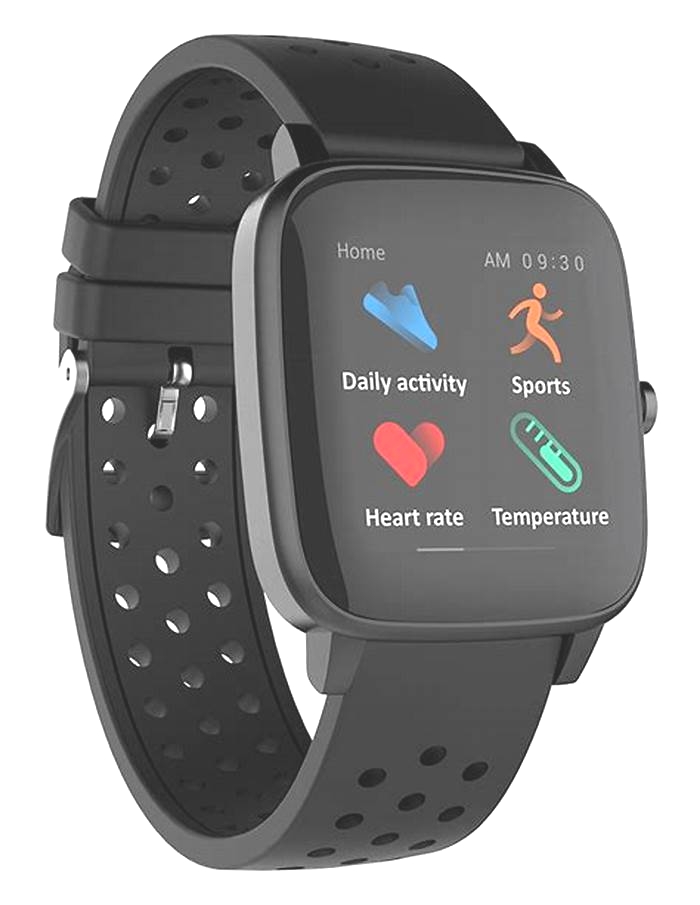How to Fix a Smartwatch with Battery Drain Issues

Why Smartwatch Battery Drains Fast & How to Fix it?
Smartwatches are a great way to keep track of your health and fitness data, as well as receive notifications for incoming calls or messages. However, if your battery drains quickly, you might find yourself constantly having to recharge your watch. Here are some tips on how to prevent your smartwatch battery from draining quickly and some ways to fix it if it does. After reading this article, you wont ask the question why is my watch battery draining so fast?
Why do smartwatches drain batteries so quickly?
Smartwatches are a popular piece of technology. They allow people to stay connected to their phones and other devices, and they can show notifications from those devices. But smartwatches have one downside: they quickly drain batteries.
One reason for this is that the screens on smartwatches use a lot of power. They also need to be regularly updated with new information, which uses more battery power. And finally, many smartwatch apps themselves use a lot of battery power.
Another reason smartwatches drain batteries fast is that some people use the always ON feature. If your smartwatch has always ON feature, the device may consume more power. To save battery power, turn off the always ON feature on your smartwatch.
The next reason why smartwatch battery drains fast is the GPS. If your smartwatch has GPS, it will consume more battery power. You can fix this issue by turning off your smartwatchs GPS feature. Also, turn off the smartwatchs proximity sensor as this feature will cause your smartwatch to consume more battery power.
The last reason I find smartwatchs battery drain is because it has a lot of features that drain the battery. Some features like voice control will drain the battery even if you dont use it. If you want to save battery power, turn off everything except the basic features.
So if youre planning on using your smartwatch regularly, its important to make sure you have enough battery life so you dont have to recharge often. Many people are unaware that smartwatches have a battery life that is relatively short, especially when compared to smartphones. Smartwatch batteries drain quickly because they are not designed to be used constantly and are often not as powerful as traditional batteries.
How to fix a smartwatch battery that drains quickly?
If your smartwatch battery drains quickly, there are a few things you can do to fix the issue. First, make sure that your watch is charging properly. If it doesnt, connect it to an outlet and increase the charging time.
Smartwatch battery life can be affected by many factors. The most common problem is that the battery drains quickly, but it is not always caused by a problem with the battery itself. Here are some tips on how to fix a smartwatch battery that drains quickly:
Charge your watch more often: A smartwatch should always be charged when it is not in use. We recommend charging your watch at least once a night and then again in the morning before going to work. This way, you can avoid losing contact with your phone, which would mean that you cannot receive notifications or make calls if it were left behind.
Turn off notifications: Messages and other notifications on your phone will not be sent to your smartwatch if they are turned off. This means that if you have an important phone conversation or text message, for example, it will not appear on your wrist. If this happens often due to low battery power, try turning off notifications instead of charging your watch more frequently. If you dont, these smartwatches may become useless for you.
Upgrade software: There are many apps available for Android Wear watches that allow users to customize their experience by changing default settings or adding new features. These apps include everything from fitness trackers and health apps to games and virtual reality experiences. You need to update them so that they remain power optimized.
Other Tips to Save Battery on Your Watch:
Turn off the Always ON Display & GPS: If you can turn the display off when not in use, this is the best thing you can do to preserve the power in your smartwatch. Secondly, consider turning off the GPS feature too if you stay indoors most of the time. If possible, avoid choosing a smartwatch with GPS to save bucks.
Dont use it for calls: If your smartwatch supports a SIM card or facilitates Bluetooth based voice calls, you should avoid using it unless it is urgent. Using a smartwatch for long-hour calls is the worst thing you can do to save battery on your watch.
Reduce your screen brightness: Your smartwatchs screen is one of the biggest battery drains, so its important to keep the brightness at a minimum. To do this on an iPhone, go to Settings > Display & Brightness. Here you can drag the slider to the left to reduce the brightness of your smartwatchs screen.
Use power-saving mode: If you find that your smartwatch battery is still draining quickly, even after taking the above measures, you may want to try using power-saving mode. This mode will help you extend your smartwatchs battery life by reducing screen brightness, turning off your always-on display, and limiting background activity. To turn on power-saving mode on an iPhone, go to Settings > Battery > Power Saving Mode.
If you still cant get your smartwatch battery to last longer, you may need to replace the battery. But before you do that, make sure to try all of the other tips in this article first. After doing a little bit of troubleshooting, you should be able to fix your watchs battery life issue.
How long does the smartwatch battery last?
The typical battery life of a smartwatch ranges from two to five days depending on its usage pattern, but most users opt for longer battery life so they dont need to recharge their watches frequently.
Is using a smartwatch draining the phones battery?
A smartwatch may drain your phones battery, but it depends on how you use it. Smartwatches can drain battery life faster if theyre used to checking email or social media. Some people also say that their phones are drained faster by using a smartwatch while doing tasks like playing games or listening to music.
If you use your phones flashlight or camera, those apps will be constantly running in the background and using up battery power. If you only use these apps when needed, they wont affect your phones battery life that much.
Smartwatches with larger displays will drain more battery than smaller ones, so keep that in mind if you want to stay away from draining your phones battery too much.
Conclusion | Why Smartwatch Battery Drains Fast?
A smartwatch is a convenient way to stay connected to the world around you, but its battery life can be frustratingly short. Many factors can contribute to a fast-draining smartwatch battery, but there are a few things you can do to help extend its life. Be sure to disable any unnecessary features, keep it out of direct sunlight, and avoid extreme temperatures. If you take care of your smartwatch, you can help keep its battery life from draining too fast.
How to Fix a Gear S3 Battery Drain
One of the best parts about having a smartwatch is all the functionality it can bring you, but that can be hard on the watch battery. Many things could cause a Galaxy Gear S3 battery to drain. Most of these are easy to locate and turn off.
Cause of Gear S3 Battery Drain
Any number of issues can cause a Gear S3 to lose battery, and the first thing you'll want to check is battery usage in your phone's Galaxy Wearable App. Open the app on your phone, then tap Battery. In the bottom section labeled Usage since last full charge, you'll see a breakdown of what apps and services use the most battery. That will give you a good idea of where to start.
How to Fix Gear S3 Battery Drain
Any combination of these steps can increase the battery life. These are the easiest and most likely fixes to try, in order. Your mileage may vary, so feel free to skip some, if they don't suit your lifestyle.
Reboot the watch. There's a slim chance that the watch is overworked, and a simple reboot will fix it. Hold the Power button until the options screen appears. Then, tap Power Off. Once it's off, hold the Power button to turn it back on.
Close recent apps. Like your phone, your watch holds recent apps in memory. Press the apps button, then rotate the bezel to select Recent apps. Tap Close all.
Reduce screen brightness. Powering pixels takes a toll on battery life. Reducing the screen brightness to three should make it visible in most situations, but not overpowering. On your watch, go to Settings > Display.
Change the Gear S3 watch face. The coolest thing about smartwatches can sometimes be the biggest culprit. Watch faces can pull a lot of information, like weather, location, and step counting, causing the watch to work hard. Additionally, when the face has more black space, fewer pixels need to be lit.
Turn off the always-on display feature. The always-on display shows the watch face, even when you're not looking at it. Go to Settings > Watch Faces > Watch always on to turn off this feature.
Turn off the wake-up gesture. The wake-up gesture turns the screen on when you lift your arm. It's handy, but it can also work against you, turning the screen on when you're not looking at it. Go to Settings > Advanced > Wake-up gesture to adjust this feature.
Change the weather update frequency. You can adjust how often the watch asks for weather information. Open the Wearable app on your phone, tap Apps, tap the gear next to Weather, then set the auto-refresh to your desired interval. Every six hours is a good option.
Minimize notifications. Limiting the number of apps that send notifications to the watch can help the battery. To do so, open the Wearable app on your phone, then tap Notifications > Manage notifications.
Turn off S-Voice listening. S-Voice is the assistant built into the Gear S3. By default, S-Voice listens for the activation phrase all the time. To turn that off, go to your apps and choose S Voice. Tap the ellipsis (the three dots), then tap Voice wake-up.
Turn off heart rate detection. Samsung Health is fairly aggressive in measuring your heart rate. It measures your heart rate continuously, every ten minutes, or never. Even when limited to every ten minutes, this takes a toll on battery life. Press the apps button and tap Samsung Health > Heart > Auto HR settings.
Turn off location services. The GPS in your watch can drain the battery quickly, depending on how often the watch requests your location. Go to Settings > Connections > Location. Tap the toggle switch to turn off location services or choose to use GPS, Wi-Fi, or both.
Turn off Near Field Communication. Also known as NFC, the watch often uses this wireless transfer protocol for mobile payments. If you don't use mobile payments, you can probably turn this off.
Turn off Wi-Fi. Wi-Fi on your watch is mostly useful for maintaining a connection with your phone when you leave it on your desk and walk away. Without Wi-Fi, the watch relies on Bluetooth to stay connected to the phone.
Disable automatic updates. While automatic updates are recommended to stay current with the latest software, checks can cause unnecessary battery drain. It's also easy to check for Galaxy Watch updates manually.
Thanks for letting us know!
Get the Latest Tech News Delivered Every Day
SubscribeTell us why!
Common Smartwatch Problems and Fixes
Smartwatches have become a part of many people's daily lives, but just as with smartphones, the tech that you love can also cause you headaches. Here are the most common smartwatch problems and how to fix them:
##MISSING IMAGE##
Problem 1: Battery Drain
Smartwatch batteries tend to drain quickly. Your smartwatch can also drain your smartphone's battery if you have the two devices linked. This is because your smartwatch will be relying on your phone's much larger memory to help it work.
The Fix: Go into your watch's settings and disable any apps you don't use. Dim the brightness on your smartwatch and turn off any features you don't need. Your watch's battery life will last longer with fewer things running in the background. If you still need extra juice, you can get a battery extension pack or simply pick up more chargers to carry with you throughout the day.
##MISSING IMAGE##
Problem 2: Sketchy Voice Control
Your watch refuses to listen to you. It's worse than your last significant other. Sometimes it hears a word wrong, and sometimes it doesn't understand at all. Voice control problems are among the most common complaints about every smartwatch brand, and it can be very frustrating.
The Fix: Unfortunately, this is one of the least fixable problems that smartwatch users experience. We recommend experimenting with different voice tones and volumes and keeping background noise to a minimum. If you've already tried every tone of voice (and every 4-letter word) without success, then you will probably have to operate the watch manually in most situations. To make this easier, most watches will allow you to set up shortcut message replies (Like "saw ur msg, get back to you later") that you can tap to send. This can allow you to reply to texts quickly without using voice control.
##MISSING IMAGE##
Problem 3: Touch Screen Problems
Some smartwatch users experience touchscreen problems after dropping their watch or exposing it to water (even on supposedly water-resistant devices.) Others report having these problems straight out of the box.
The Fix: If your smartwatch first started having touch screen issues after water exposure or a fall, take it to a phone repair store and have it looked at by a professional. If that is not the case, you can try some things at home.
Check that the screen is clean and free of dust. Consider the temperature where you are trying to use the watch. Sometimes if the device gets too cold or too hot, the touchscreen can be glitchy. Cold fingers often don't work well on touch screens, so warm up and then try again. If the problem started happening after you installed a new app, uninstall the app, restart the watch, and see if the problem is fixed.
##MISSING IMAGE##
Problem 4: Lost Data
You got a new phone, but even though you backed up your data, you lost your progress on your fitness app.
The Fix: You have to first unpair your apple watch from your old iPhone, then back up your data and reconfigure your watch to work with your new phone. If you skip the unpairing step, your data could be lost. If you have already lost your data, a phone repair professional might be able to recover it for you.
REQUEST WATCH REPAIR